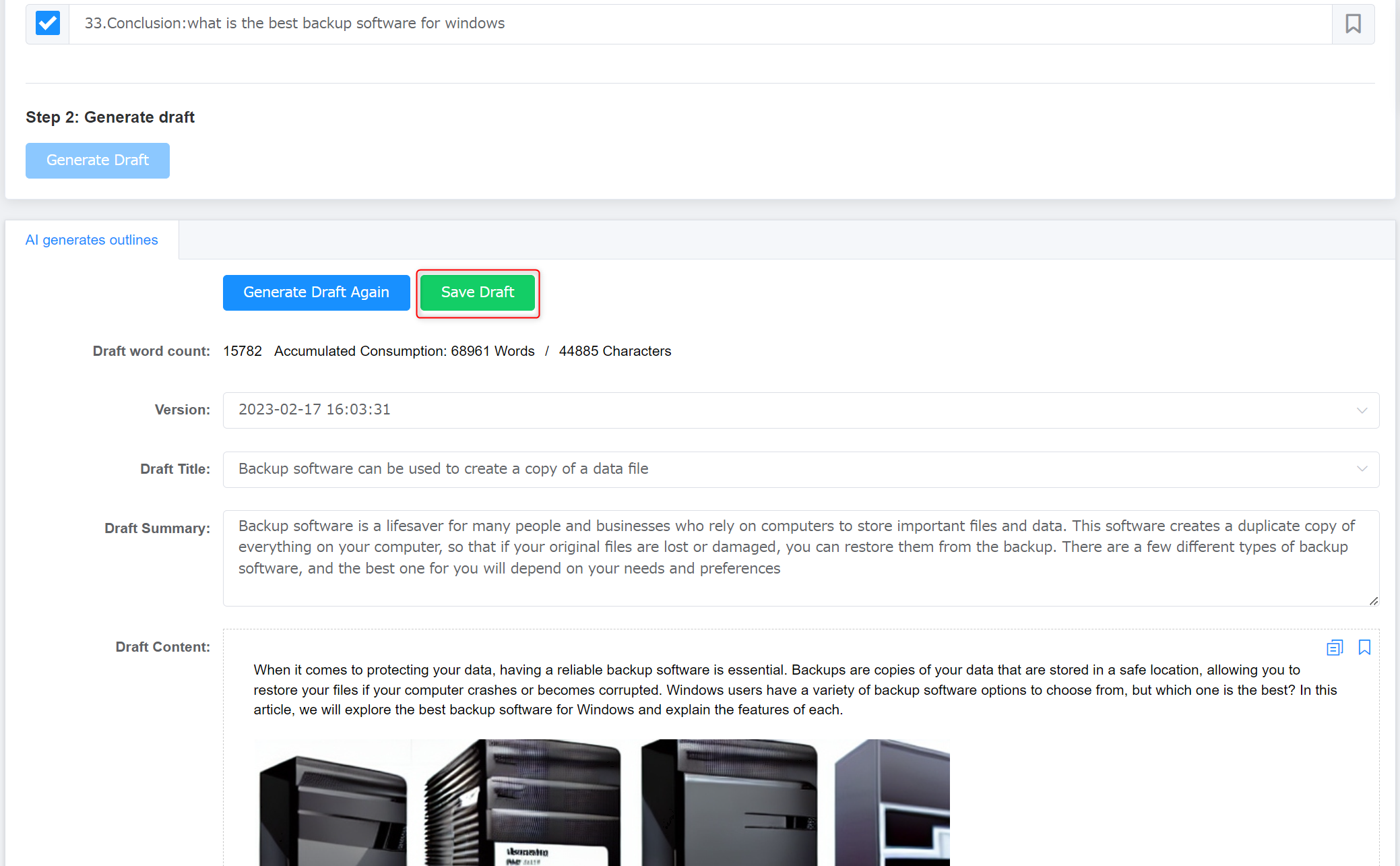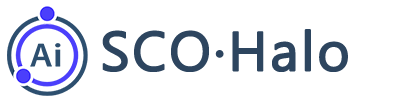Generate Outlines and Drafts of Articles with AI
After keyword analysis, you will be redirected to the page “Create Draft”. There are mainly two steps in the creation process. Step 1: AI automatically generates an outline. Step 2: AI automatically generates a draft according to the outline. The results of the above two steps are automatically generated by the system based on the analysis results of the previous step. If you are not satisfied with the outcome, you can generate the draft multiple times until you are satisfied. Users need to choose, judge and extract useful and desired content to form a satisfactory draft of the article. The following steps show you how to automatically generate an outline and a draft of an article.
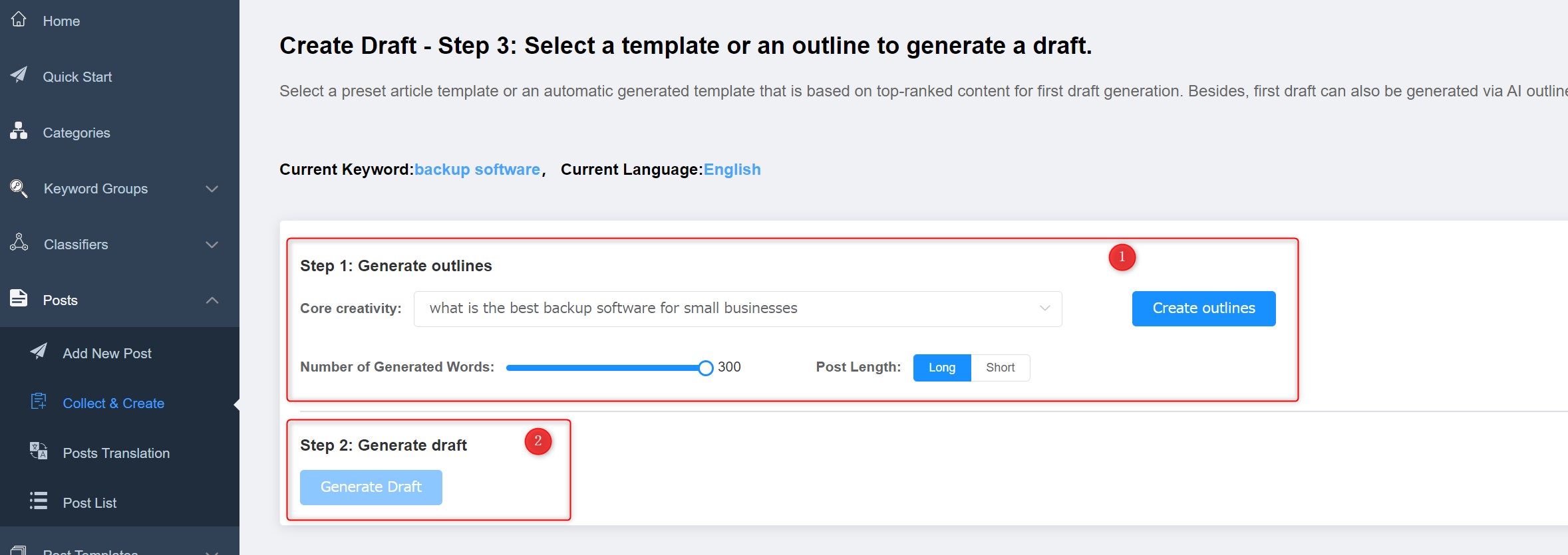
I. Generate Outlines
- Click the drop-down menu to select the appropriate “Core creativity”, adjust “Number of Generated Words” along the bar, select “Post Length”, and click “Create outlines”.
Core Creativity: The main topic of the article. The article will be generated based on this topic. You can click the drop-down menu to select.
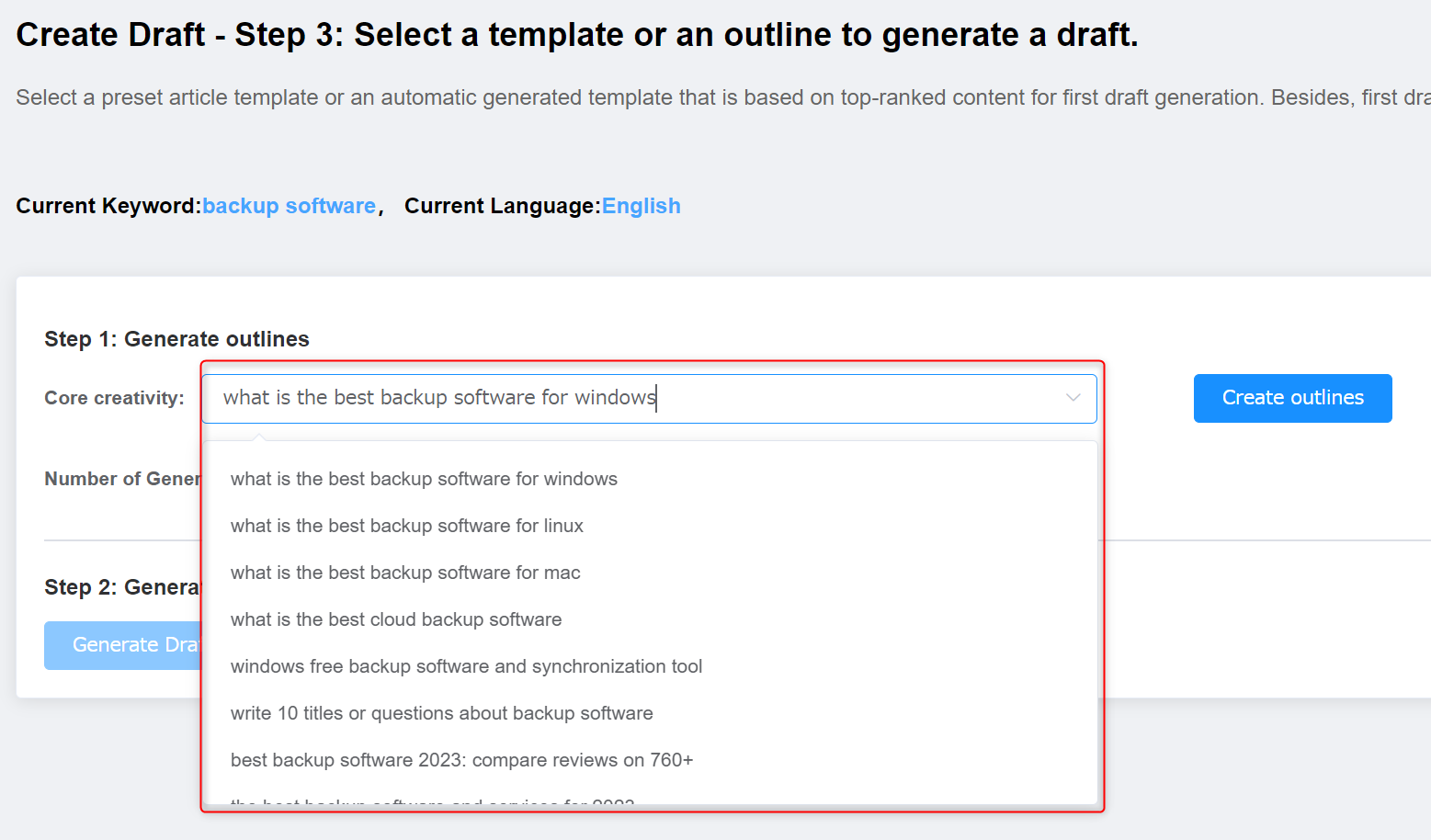
Number of Generated Words: The maximum number of words per paragraph. The maximum number is 300. Click and drag the round button with the mouse to adjust the number of words.
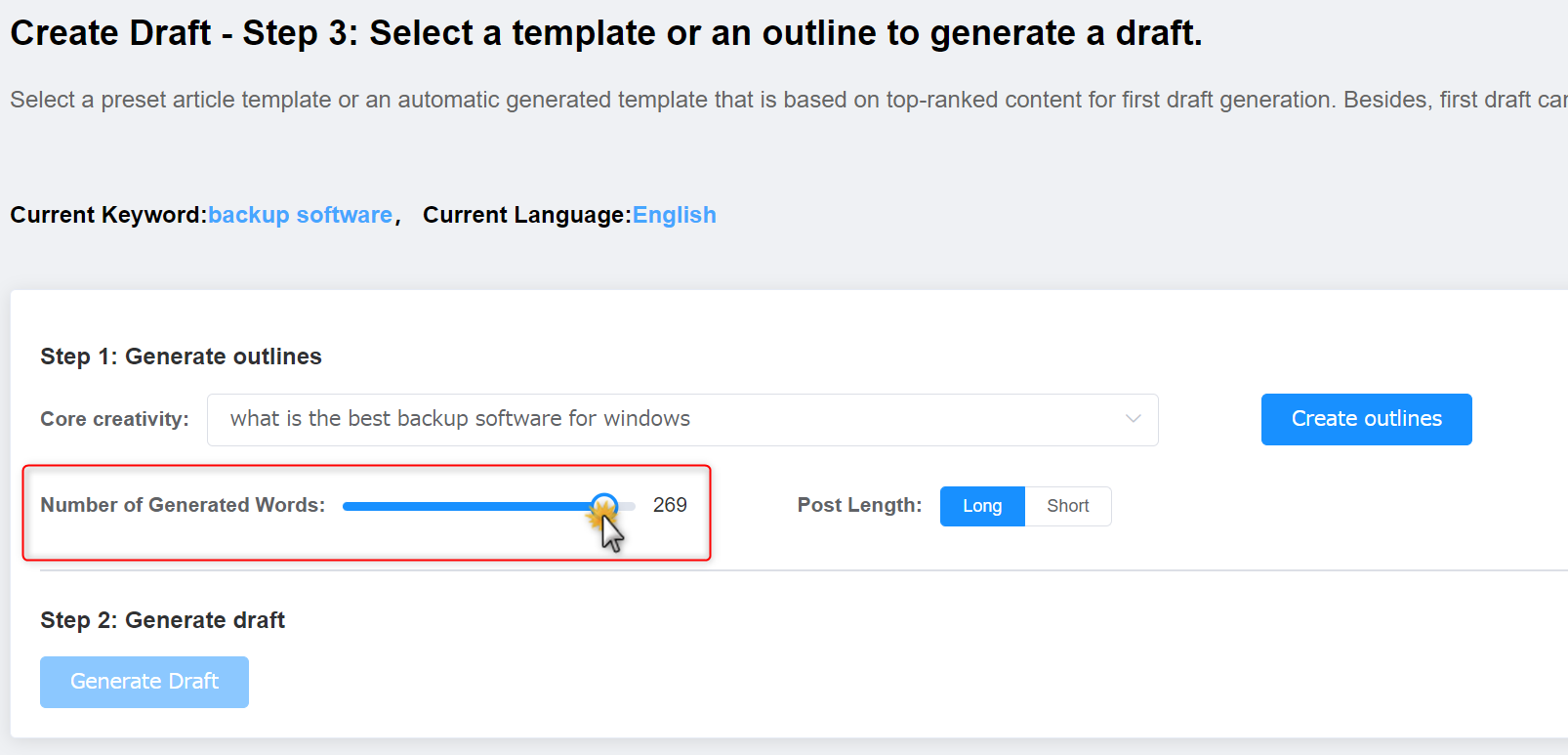
Post Length: You can select to generate a long article or a short one.
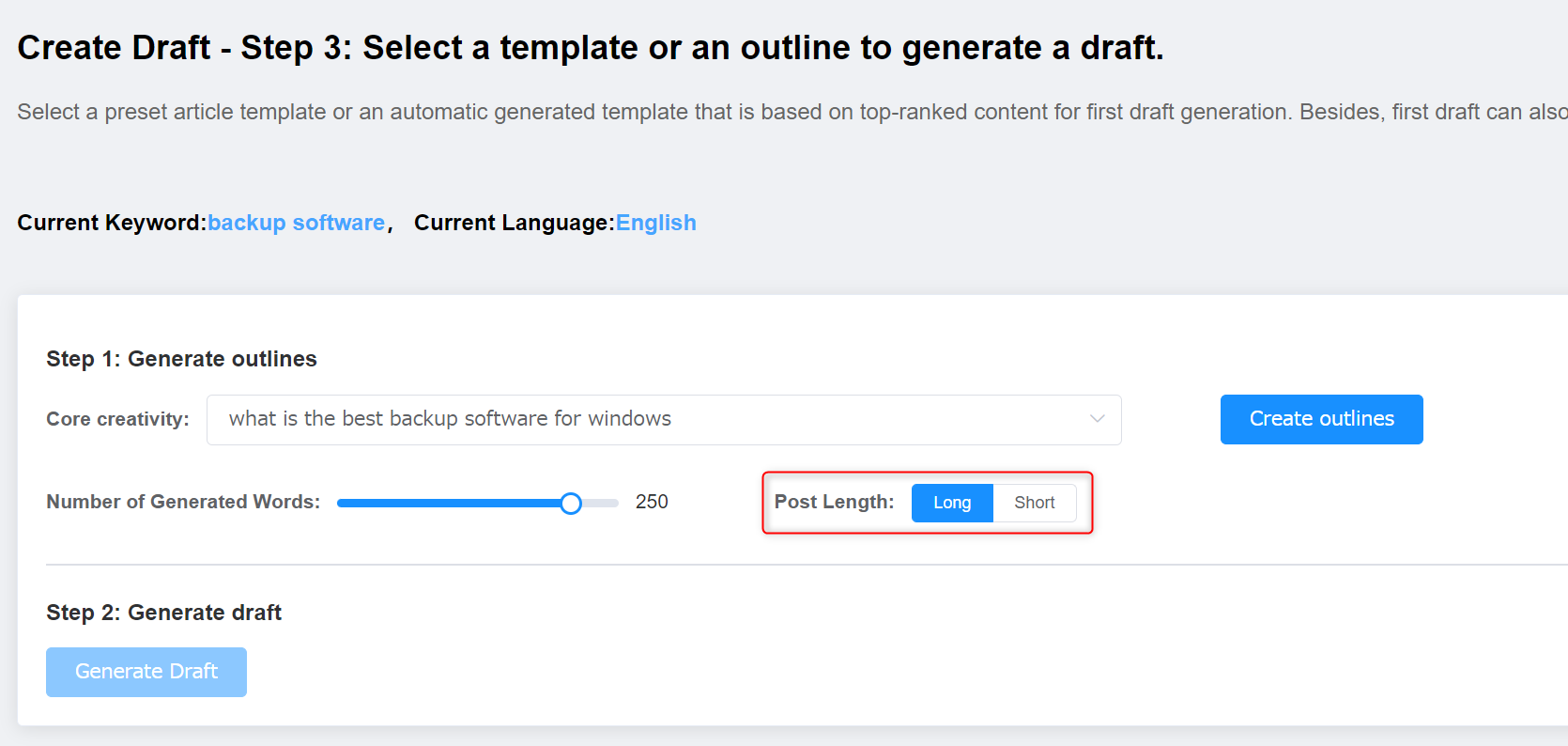
When “Short” is selected, the default number of paragraphs is 5. Click and drag the round button with the mouse to adjust the number of paragraphs.
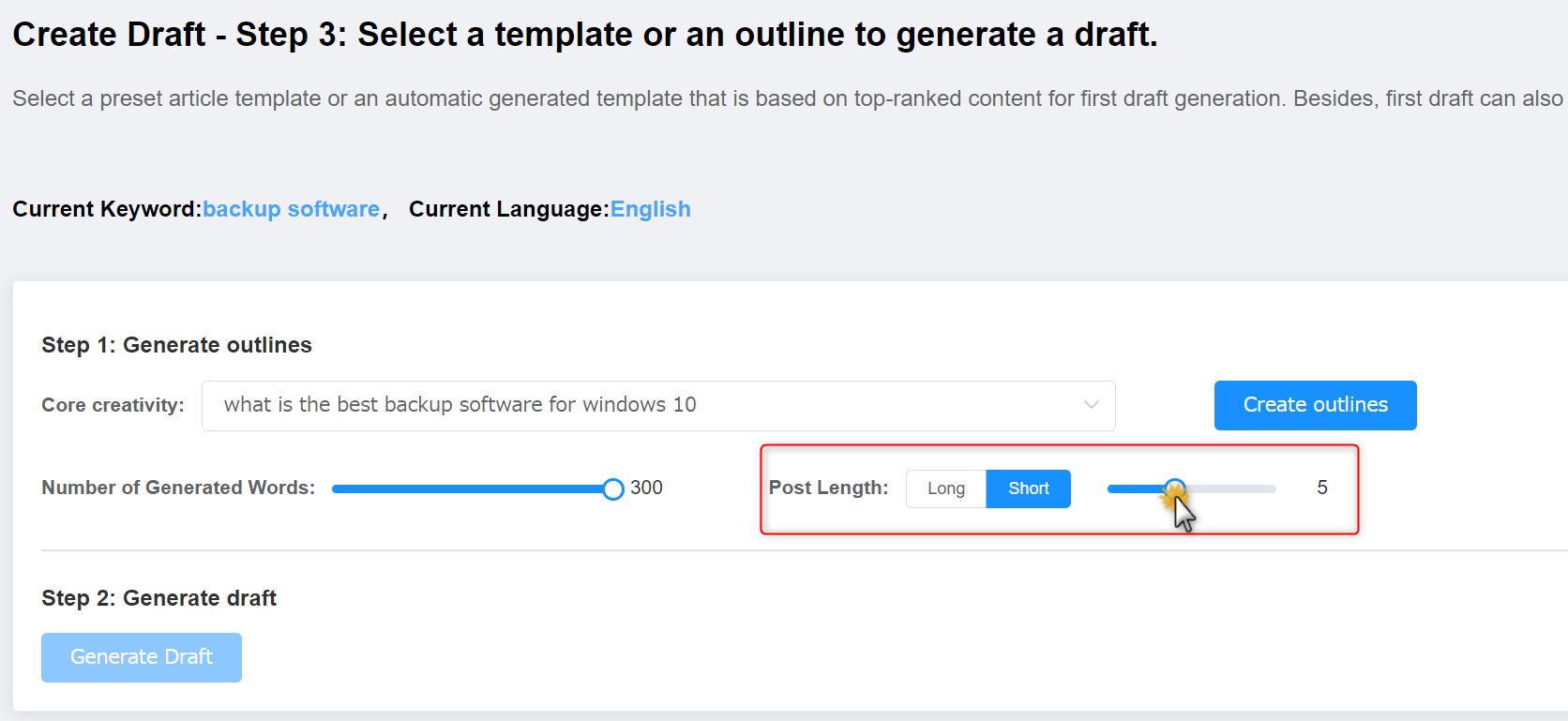
- After clicking “Create outlines”, the generated outline will be displayed below. If there is an outline undesired, uncheck it. Click the labeled button on the right to save the outline to the Example Temporary Zone. If you are unsatisfied with the outline, you can click “Create outlines” again.
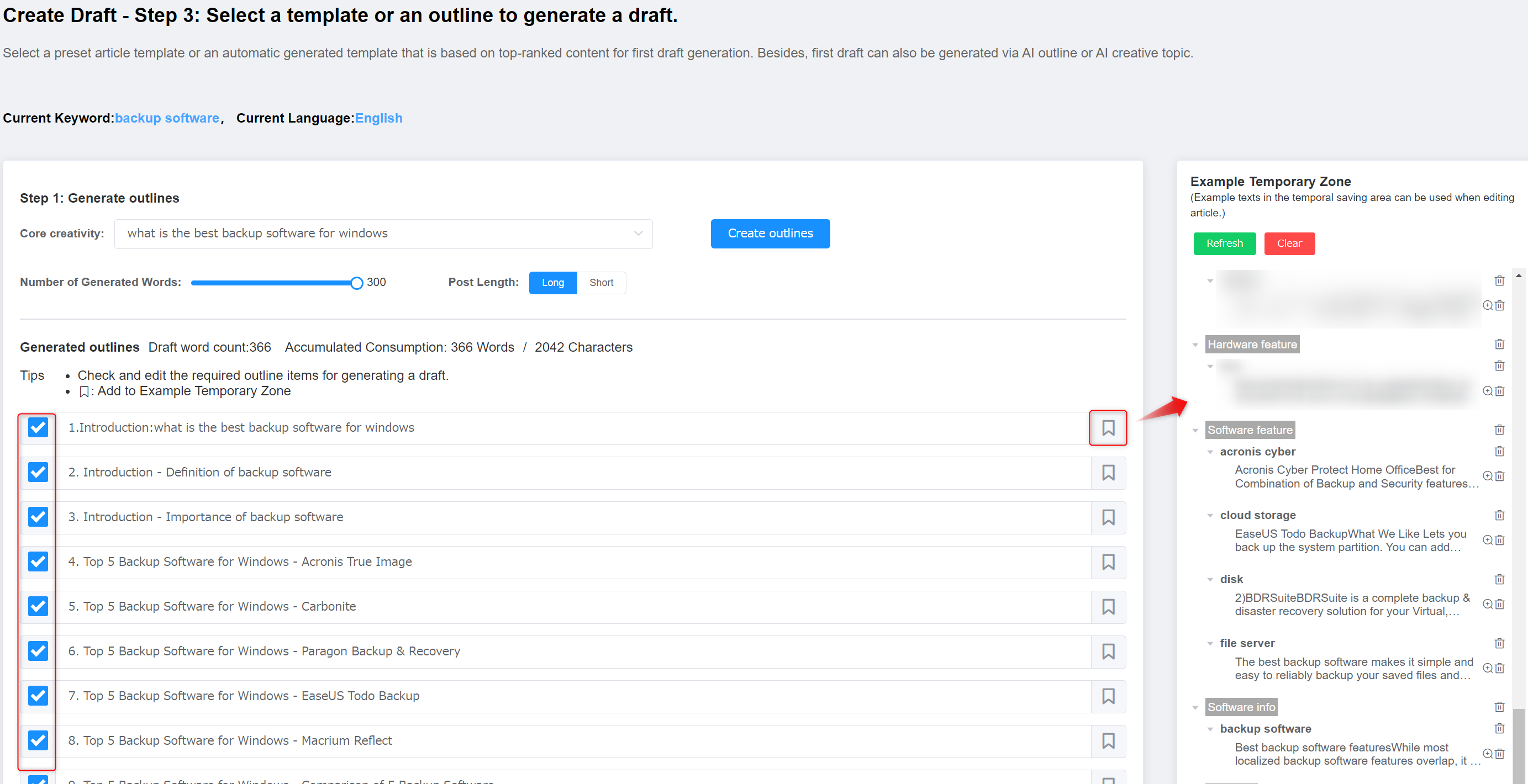
II. Generate Draft
- After you find a desired outline, click “Generate Draft”. The generated draft will appear below.
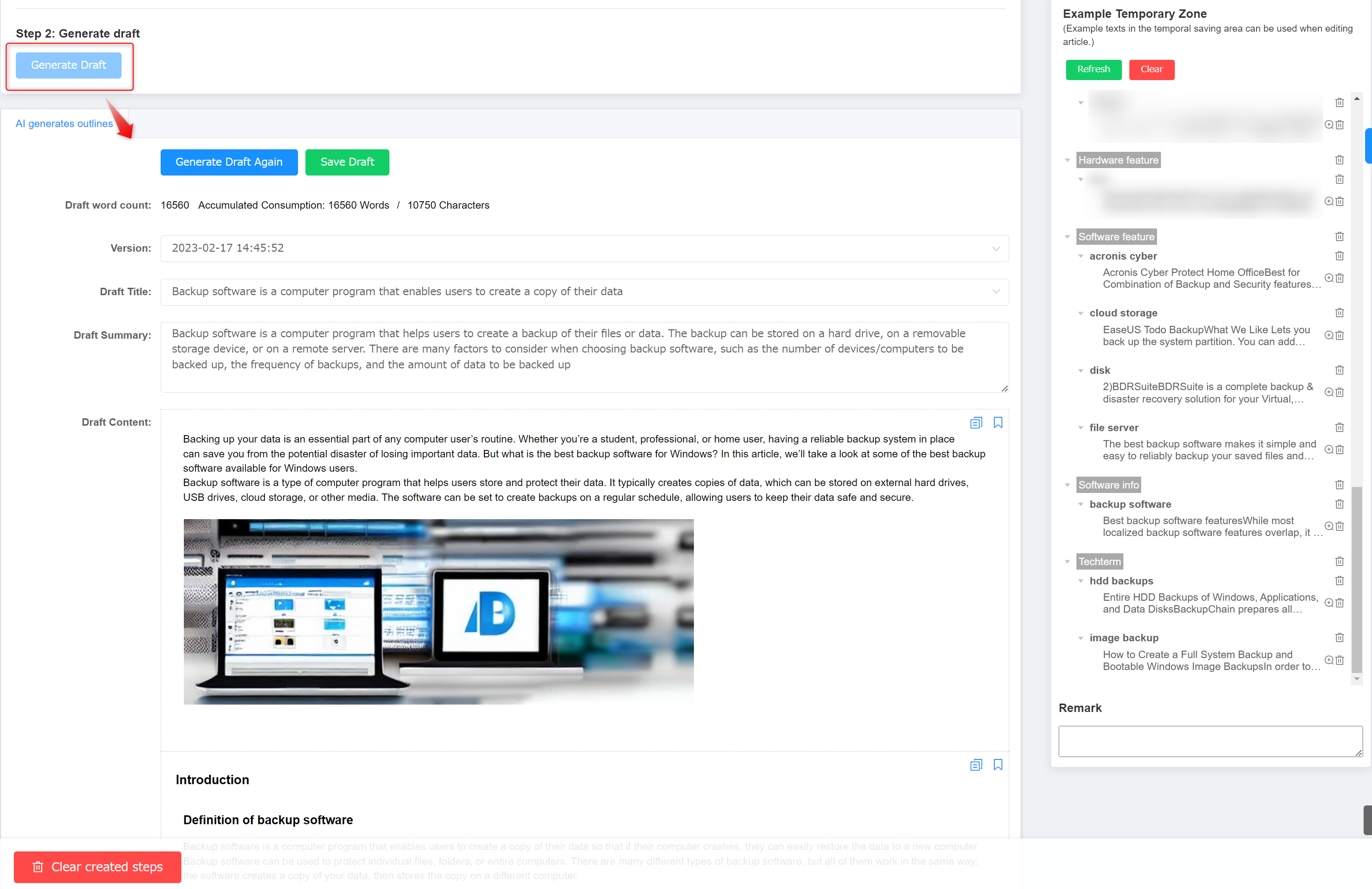
In case you are not satisfied with the draft, you can click “Generate Draft Again” for a new one. You can also select a different “Draft Title” to regenerate a draft.
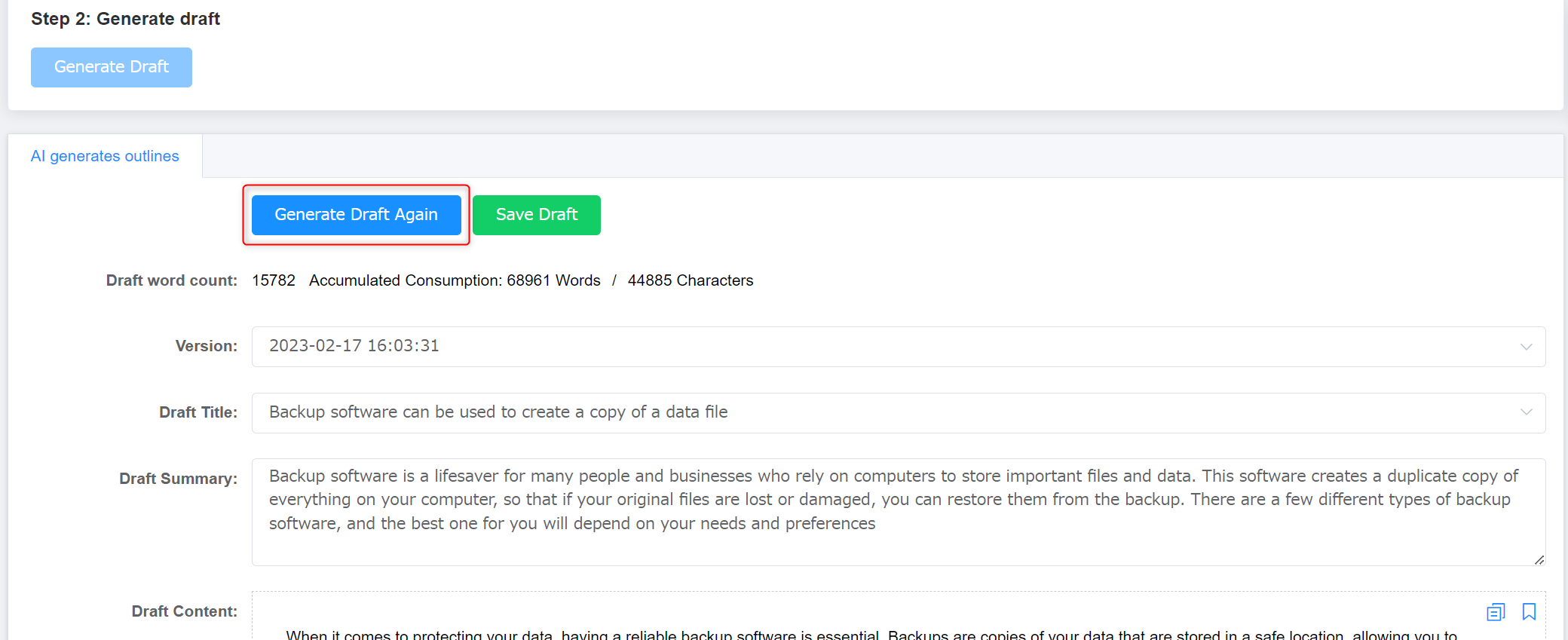
If you are satisfied with some paragraphs of the article, you can click the save button at the top right of the paragraph to save it to the Example Temporary Zone. You can add the paragraph to the article again on the page “Edit Post”. You can use the copy button next to the save button to copy the text.
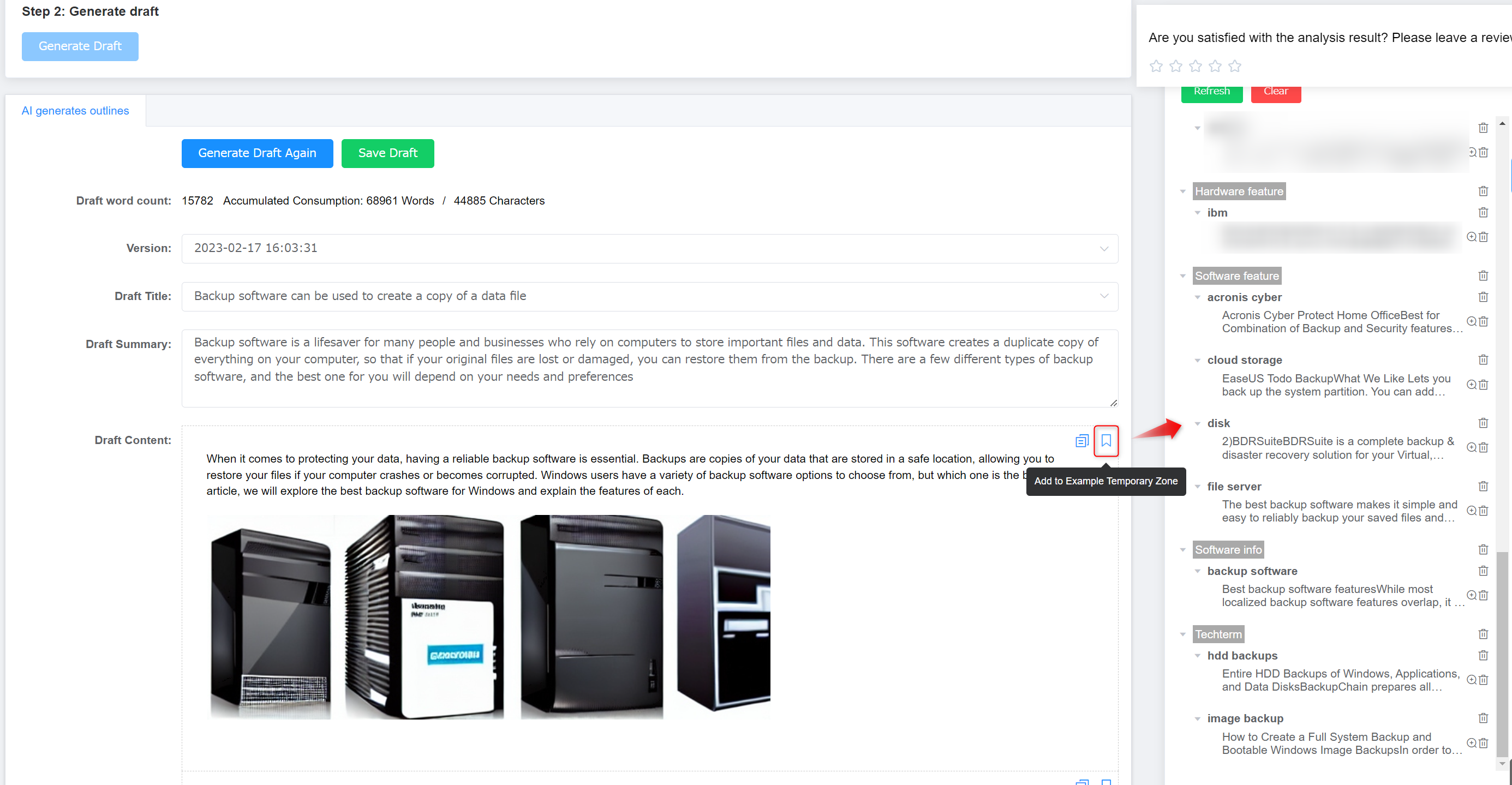
If you have generated drafts multiple times, you can click the drop-down menu of “Version” to find all draft versions for easy selection and comparison.
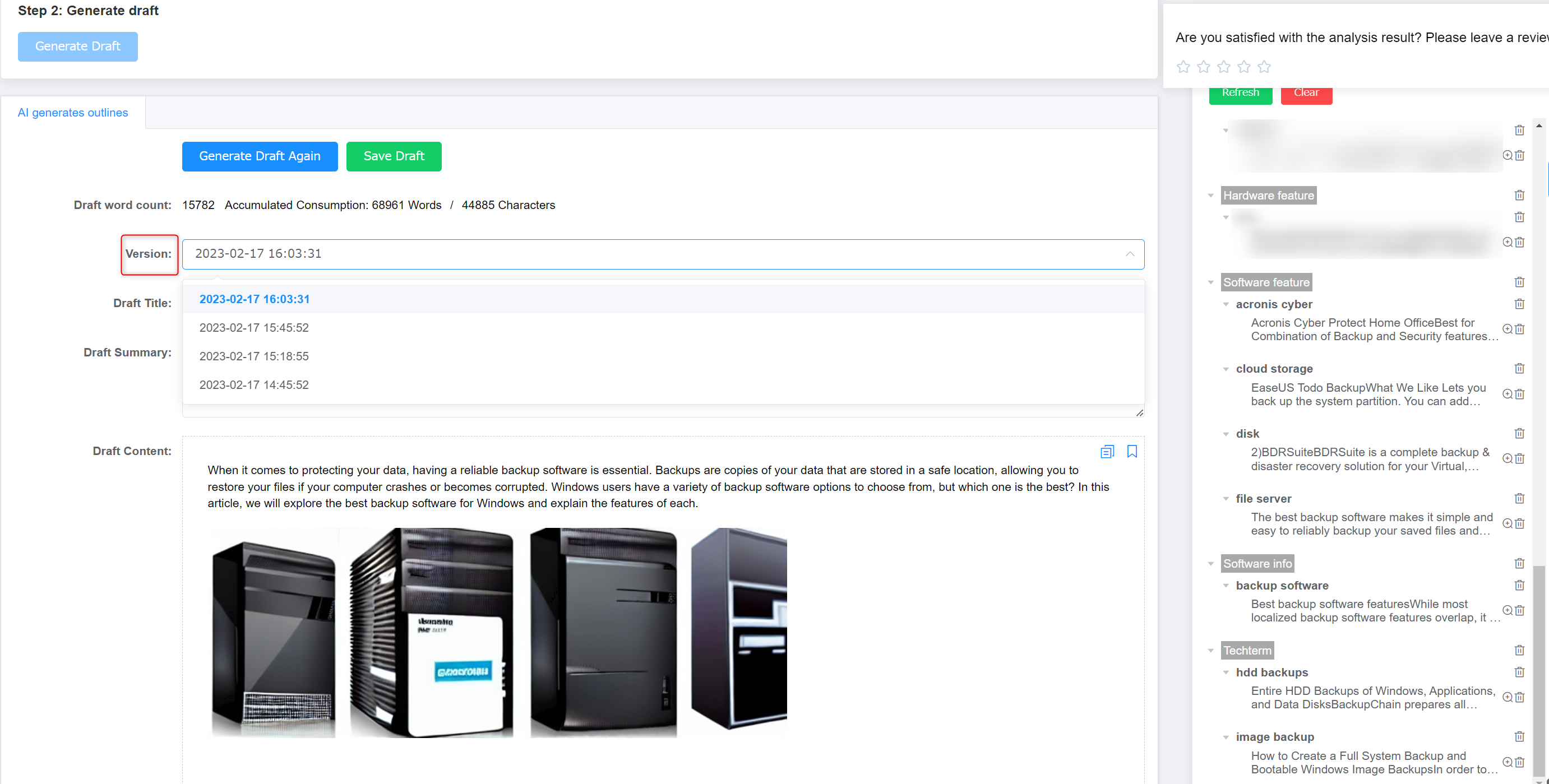
Draft Title: You can click the drop-down menu to select a different title.
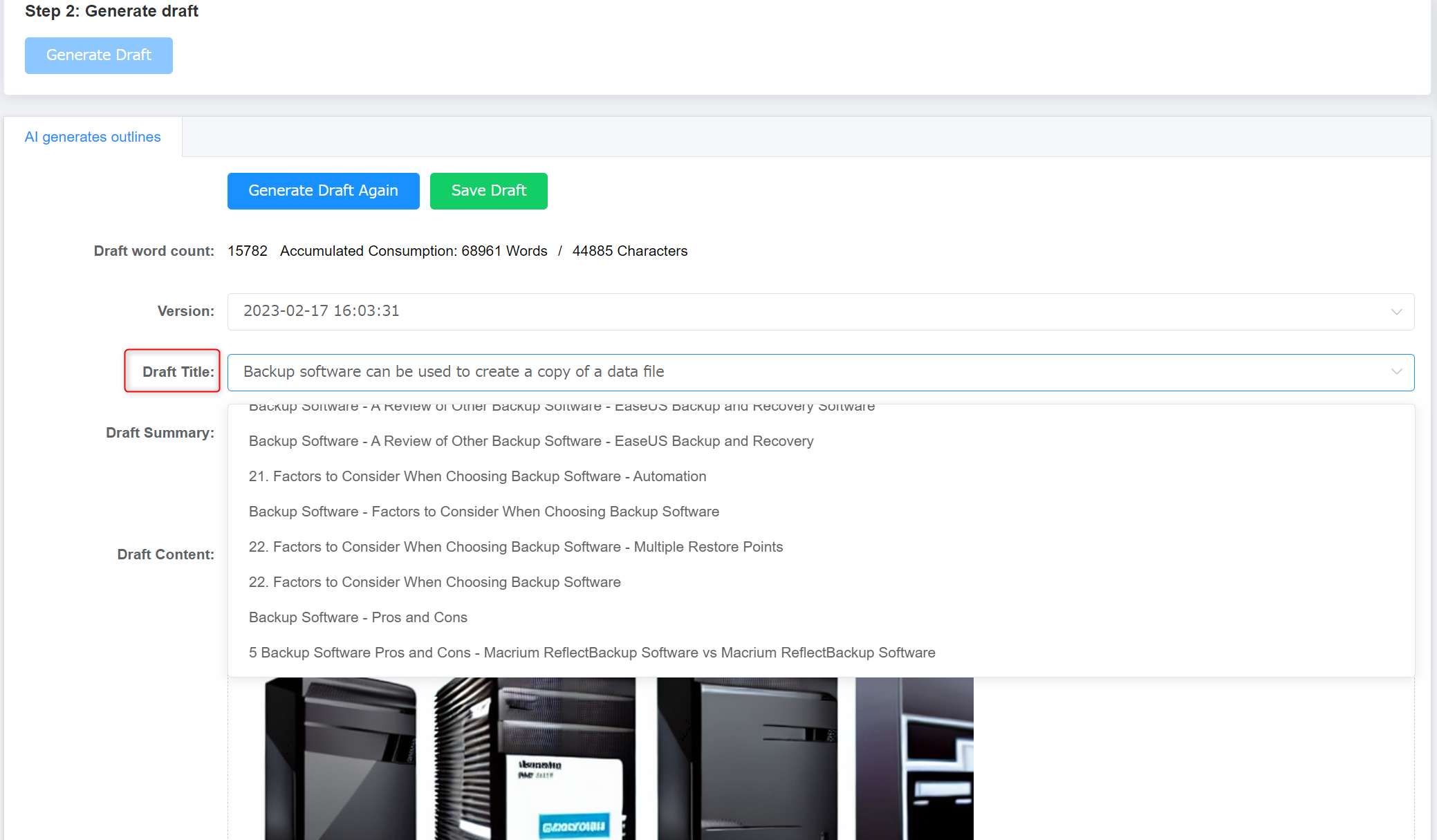
Draft Summary: An abstract of the draft generated by AI automatically.
Draft Content: Draft content generated by AI or created with direct quotations from other articles.
Image: For automatically found images, you need to right-click them to save locally and then upload them to the article on the page “Edit Post”.
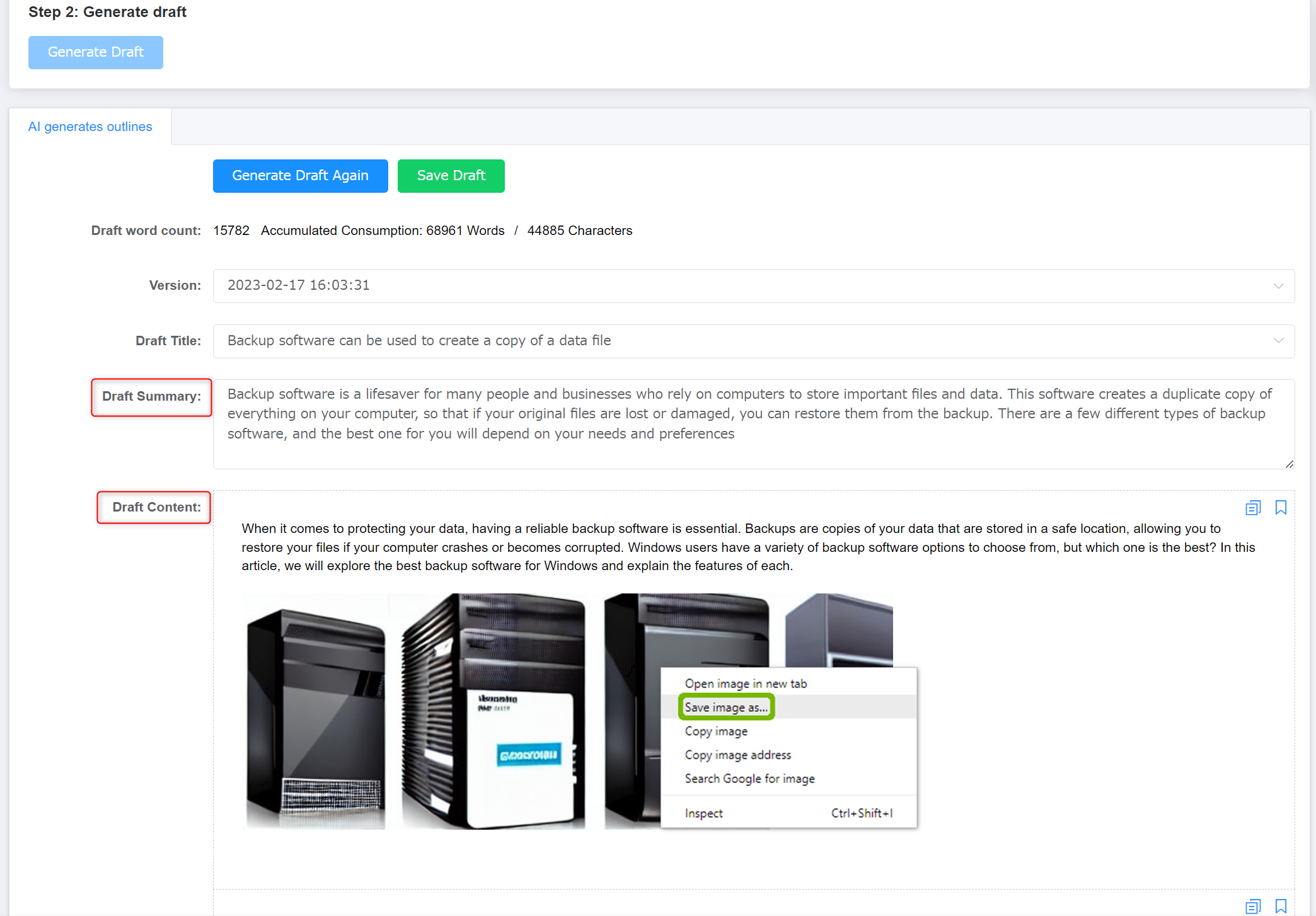
- After a satisfactory draft is generated, click “Save Draft” to proceed to the page “Edit Post”.