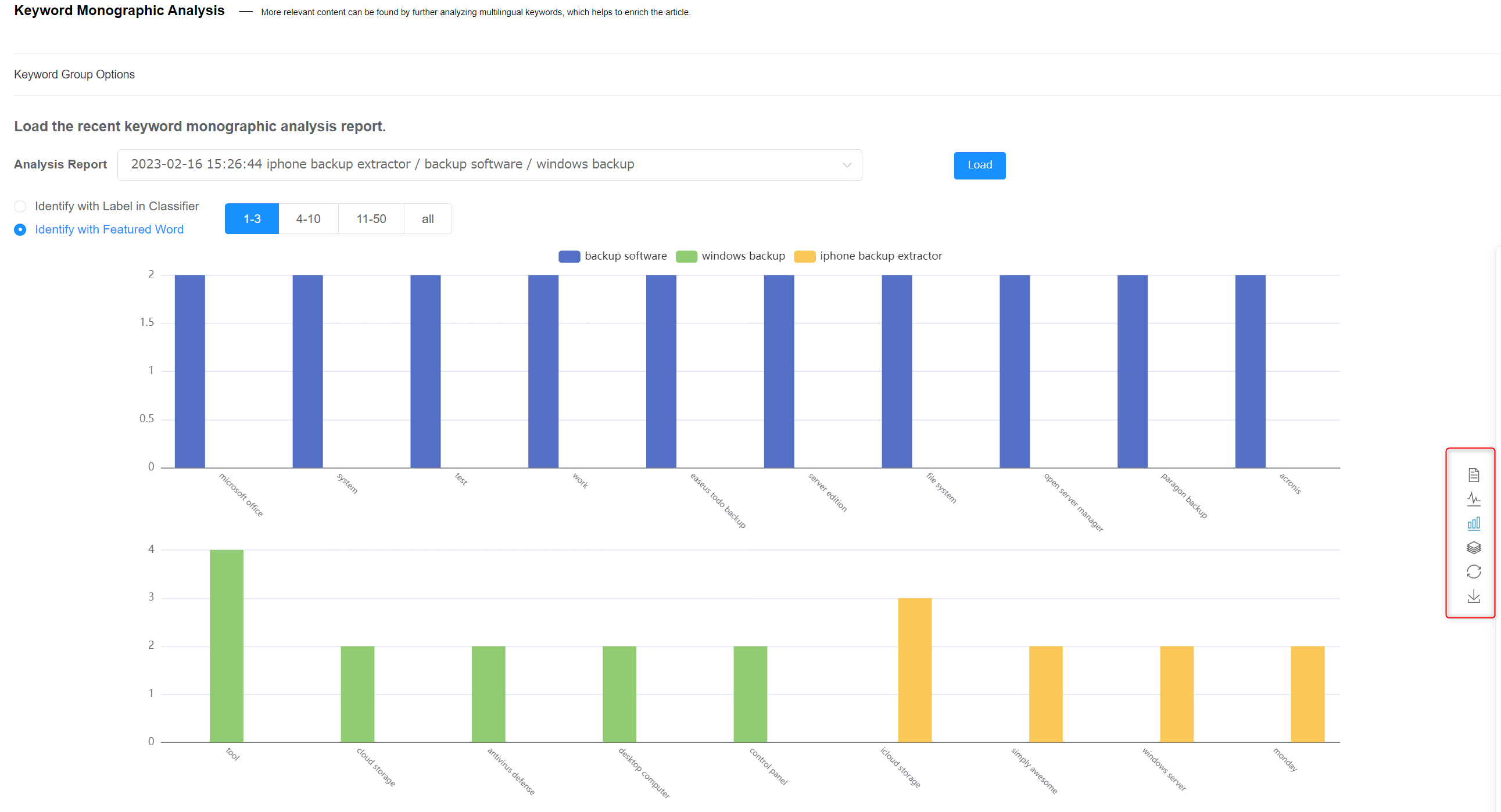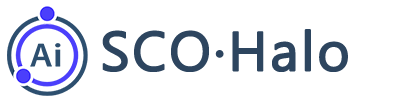Keyword Analysis and Research
When writing SEO articles, we often need to conduct keyword topic analysis and research to enhance the comprehensiveness and uniqueness of the article, thus improving the ranking of the keyword-related article and attracting more traffic. Compared with other AI writing software, SCOHalo has a more detailed keyword analysis and research feature, providing excellent visualized results for user operation in keyword grouping, keyword topic analysis and article topic analysis.
Specifically, the feature of keyword analysis can better understand the text topic through the AI classification system, thereby improving the processing speed and screening efficiency of information. This feature visualizes the analysis results and provides topic suggestions, relevant example texts of keywords and the competition situation of keywords based on keyword analysis results.
In addition, SCOHalo supports the feature of cross-language keyword finding and analyzes the search results of keywords in different languages at the same time, providing more comprehensive SEO optimization suggestions.
I. Keyword grouping – a way to compare SERPs
The keyword grouping feature can help you group similar keywords automatically according to their SERPs. Keywords with similar SERPs, which are considered semantically related, can be classified into the same group, and only one article can be generated from each of these groups. If the SERP of a certain keyword is not similar to that of other keywords, we believe it has a relatively independent meaning and can generate a separate article.
The specific steps are as follows:
- Click “Posts” – “Add New Post” in the left function bar, and click “Start Now” on the right. Click “Go to ‘Create Post’” on the page “Collect & Create”.
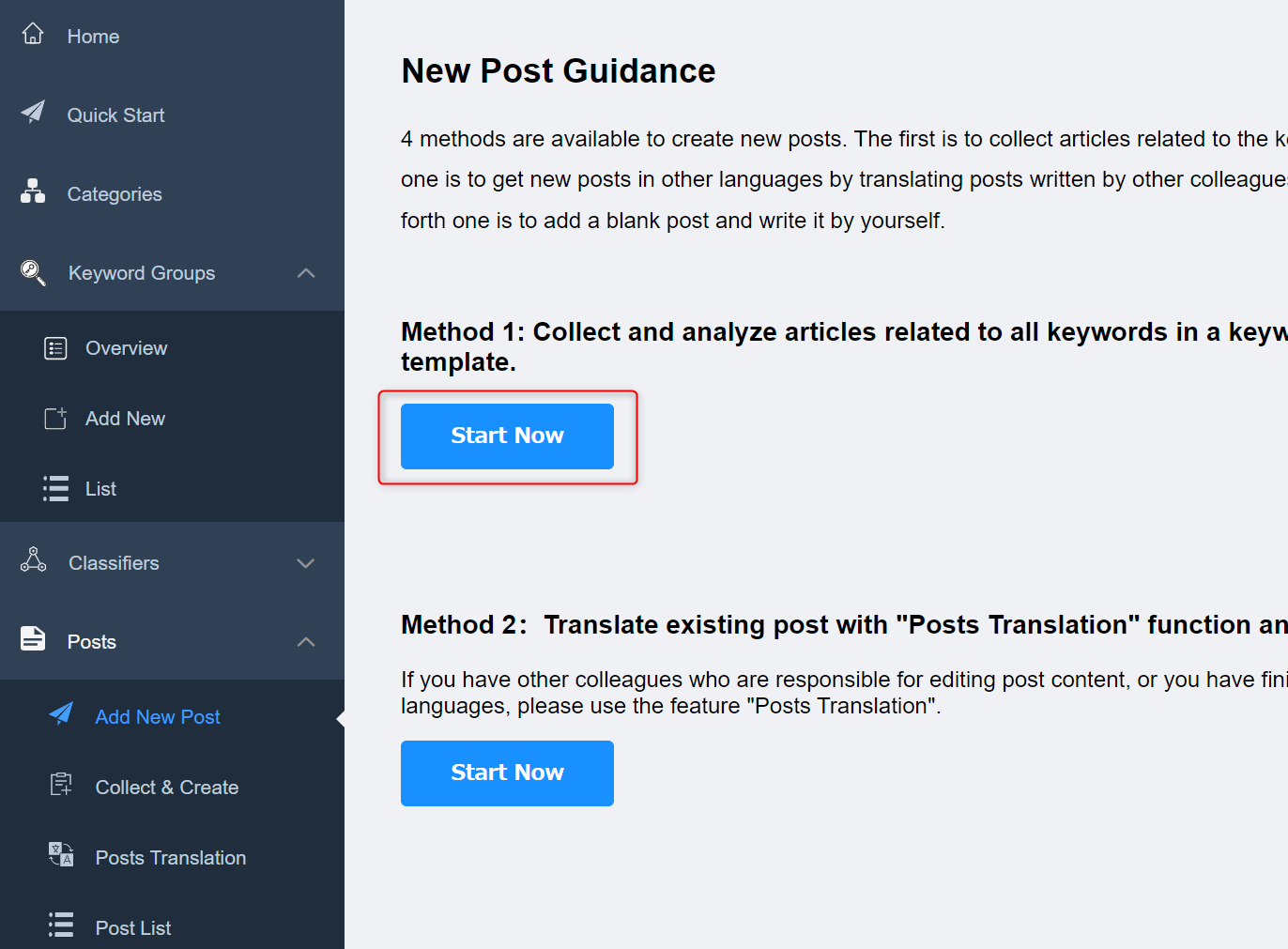
- On the page “List”, select the keyword group to be analyzed, and click “SERP Comparison” next to the language first.
Tips: Why SERP comparison is necessary? What are the benefits of SERP comparison?
Because a keyword group contains words related to a specific topic or a product or various variations of a keyword. It is generally considered that keywords with similar SERPs (Search Engine Results Pages) can be combined to form the topic of an article so as to improve the efficiency of article writing.
In this way, the webpage’s exposure on SERPs can be enhanced and its visits and traffic can also increase, especially when there are multiple keywords for the same topic or product. This move can save time and improve work efficiency by combining similar topics into one article.
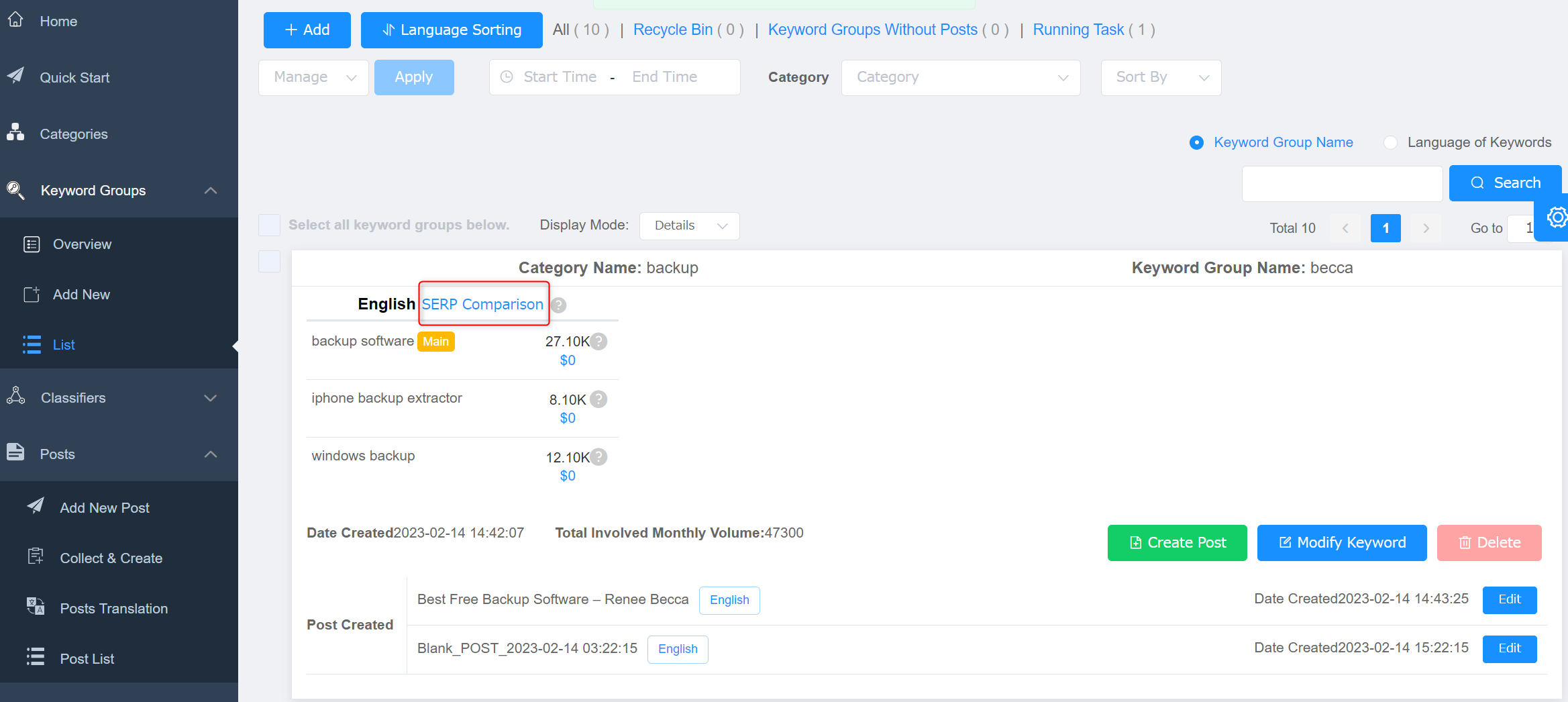
On the page of SERP comparison, set “Suggested Similarity For Group”. You can enter a similarity between 1-100 and the default value is 60. Click “Start Analysis”. The analysis results will be displayed below after the analysis is completed.
- SERP Comparison: Capture the SERPs of keywords for comparison. Classify keywords whose similarities are greater than or equal to the set value into the same group, from which only one article can be generated. For example, the SERP of keyword A is URL1, 2, 3, and the SERP of keyword B is URL2, 3, 4. Their similarities are greater than the set Suggested Similarity For Group of 60%. Therefore, they will be classified into the same group. You can use keyword A and keyword B together to write an article instead of writing one article for each keyword, thus saving time and improving efficiency.
- Suggested Similarity For Group: You can set a value between 1-100 and compare it with the SERP of each keyword. Keywords with similarities greater than this value are suggested to be classified into the same group.
- Similarity Against Main Keywords: The similarity between the SERP of the keyword and the SERP of the main keyword.
- URL: The SERP of this keyword. Put the cursor on it to see the URL address.
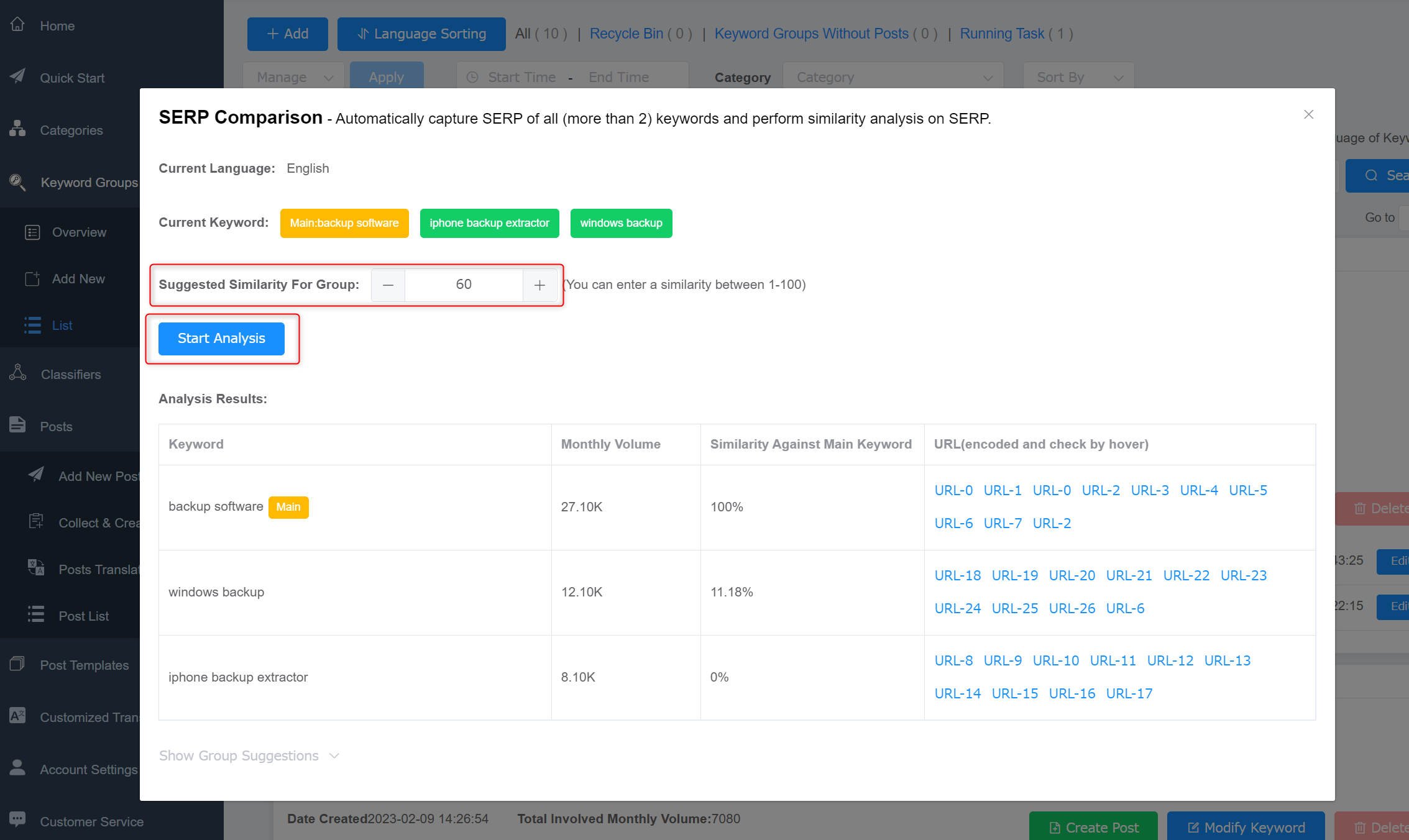
If there are words with high similarities, the button “Display Group Suggestions” below will turn blue. Click the button to display grouping suggestions. It is suggested to use all the keywords in the same group for one article.
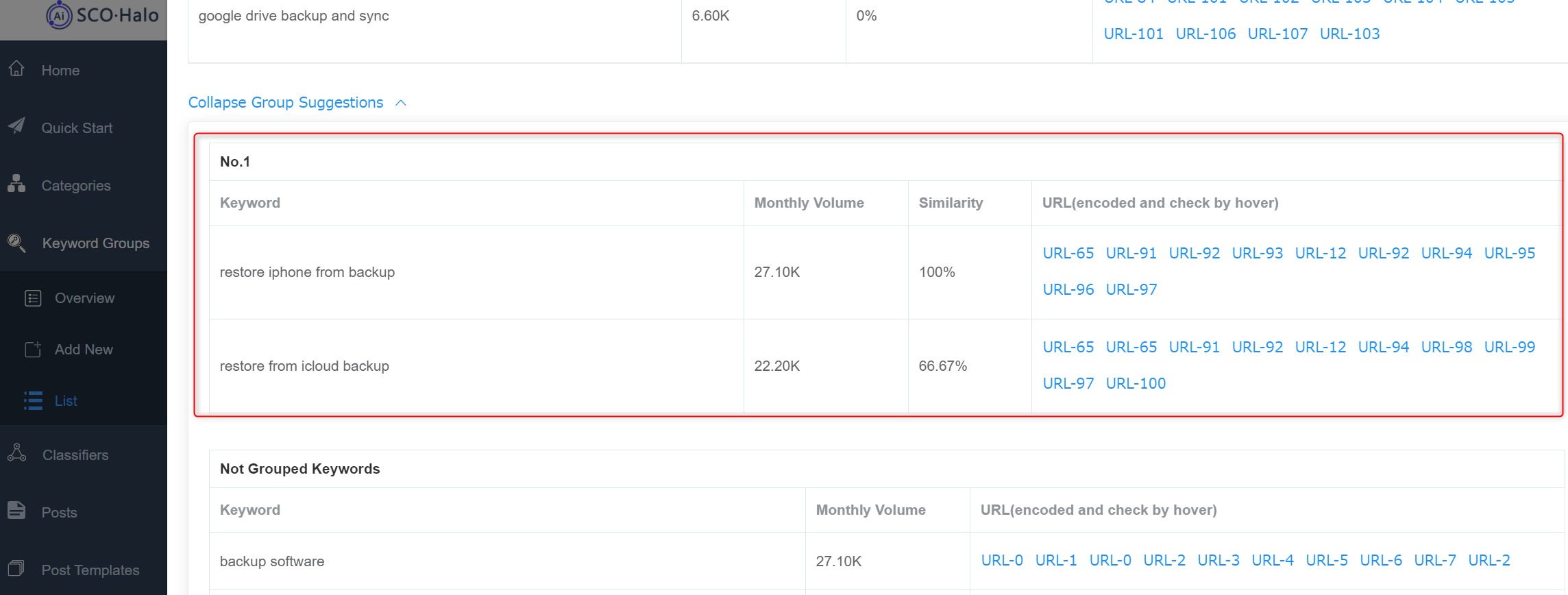
II. How to read the keyword analysis report
The keyword analysis report is a visualized result formed by SCOHalo by analyzing/classifying all the paragraphs of articles on the SERP list of a certain keyword. The report can display all featured word topics involved in this keyword.
- After SERP comparison is complete, click “Create An Article”.
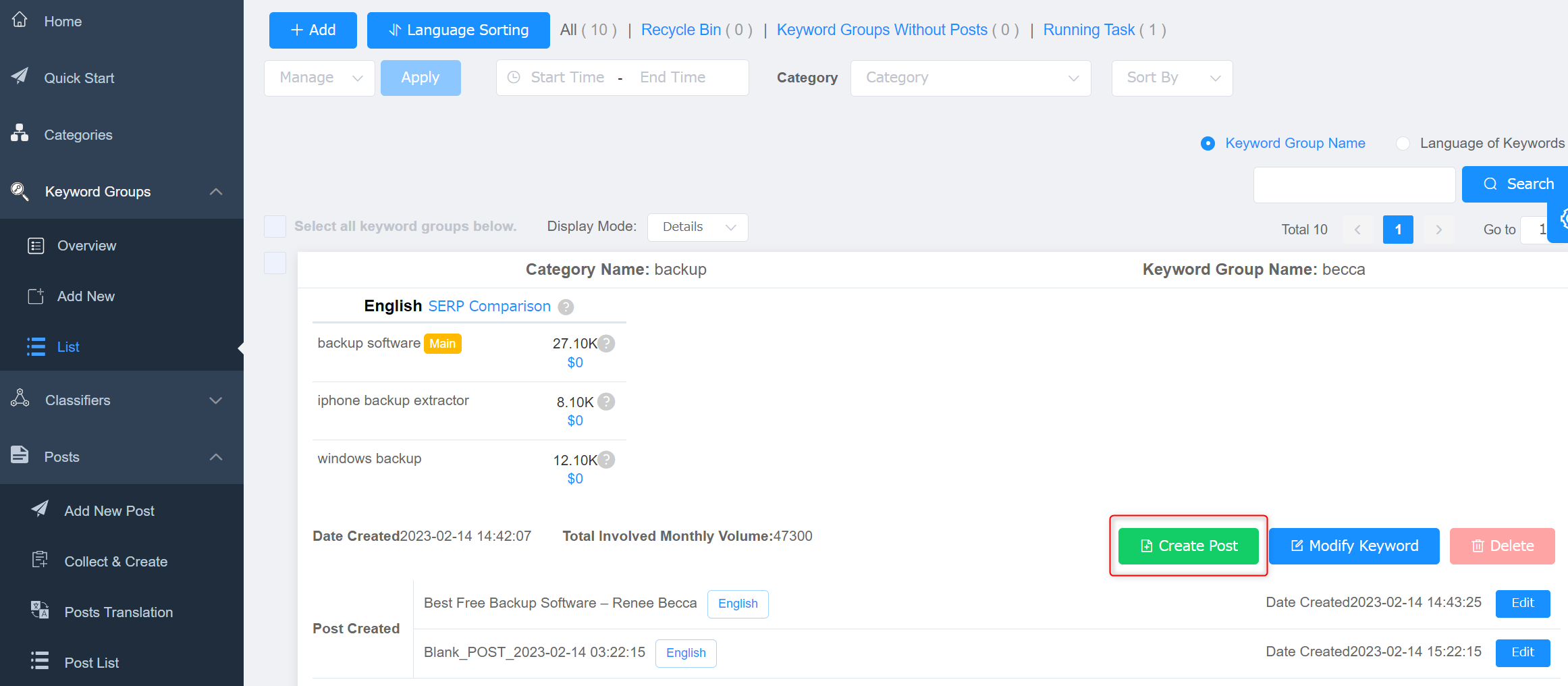
Select a keyword, select “Classifier”, and click “Next”.
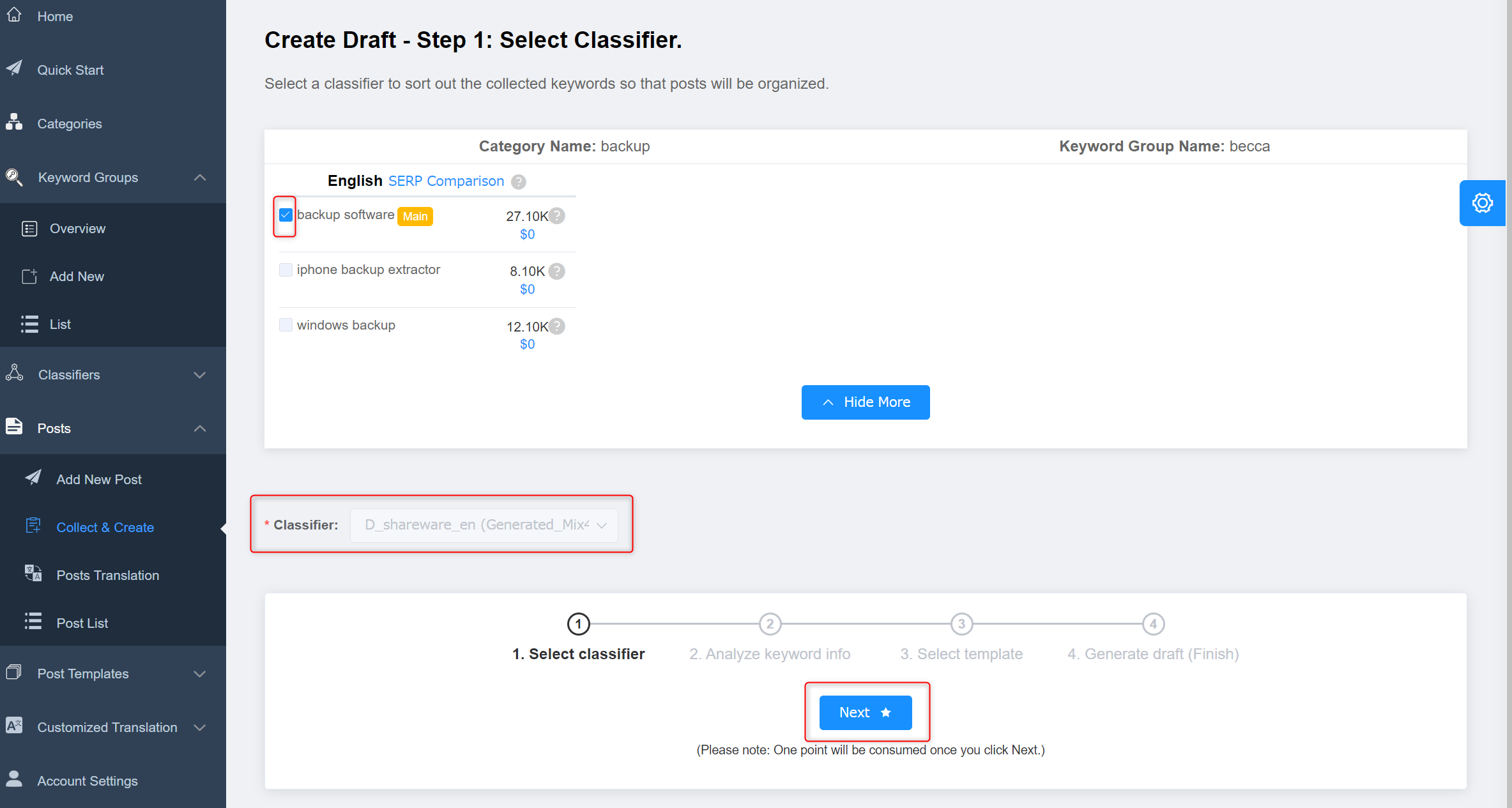
- After the analysis is completed, the Keyword Analysis Report page appears. The analysis report page can be divided into four parts: the keyword analysis report display zone, the example temporary zone, the operation button, and the keyword topic analysis button.
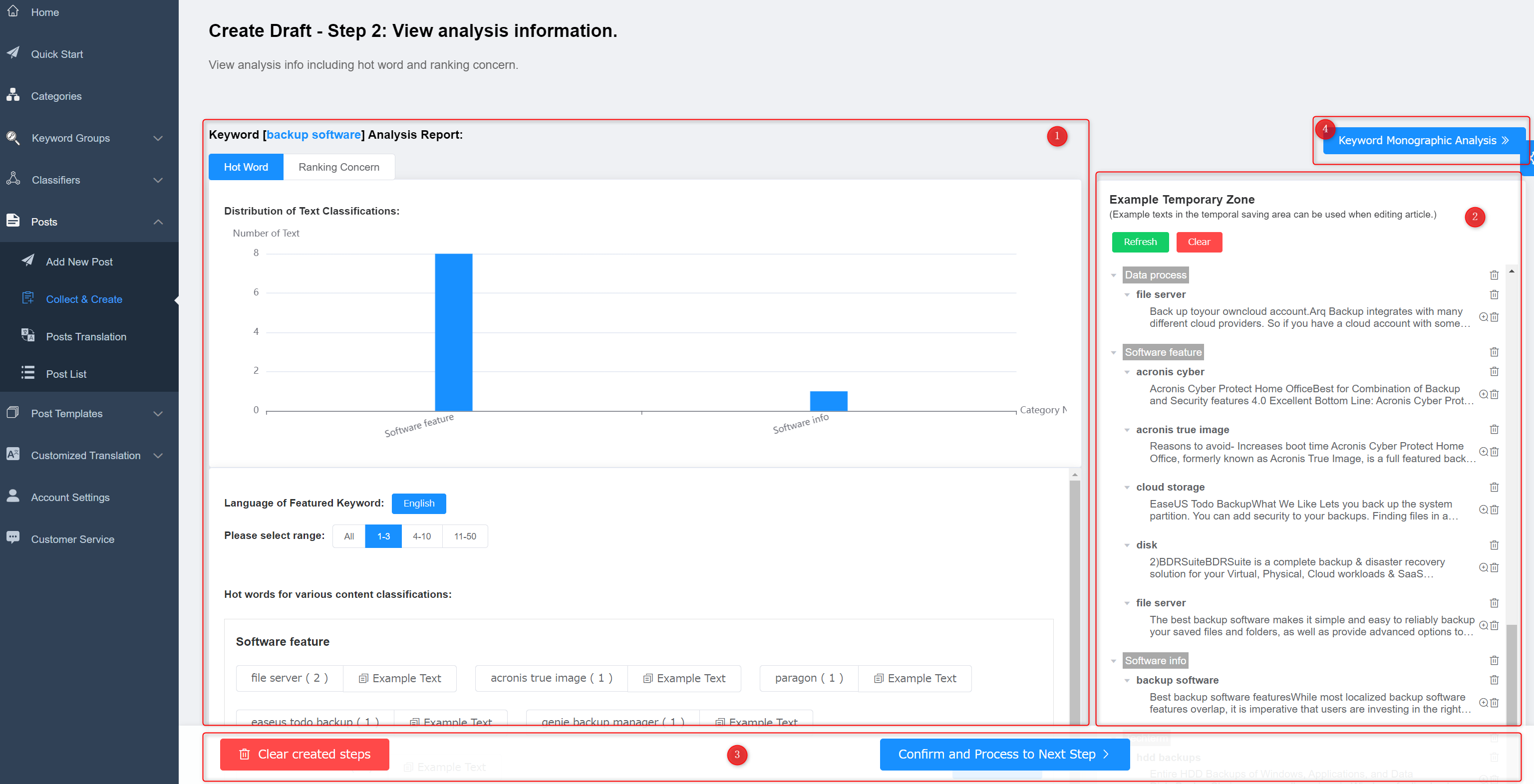
① The analysis report display zone shows the analysis report of the keyword, including the distribution of text classifications, language, selection range and hot words for various content classifications.
Distribution of Text Classifications: The horizontal axis shows the text classifications used by the top-ranking articles in SERP. The vertical axis shows the number of paragraphs of each classification.
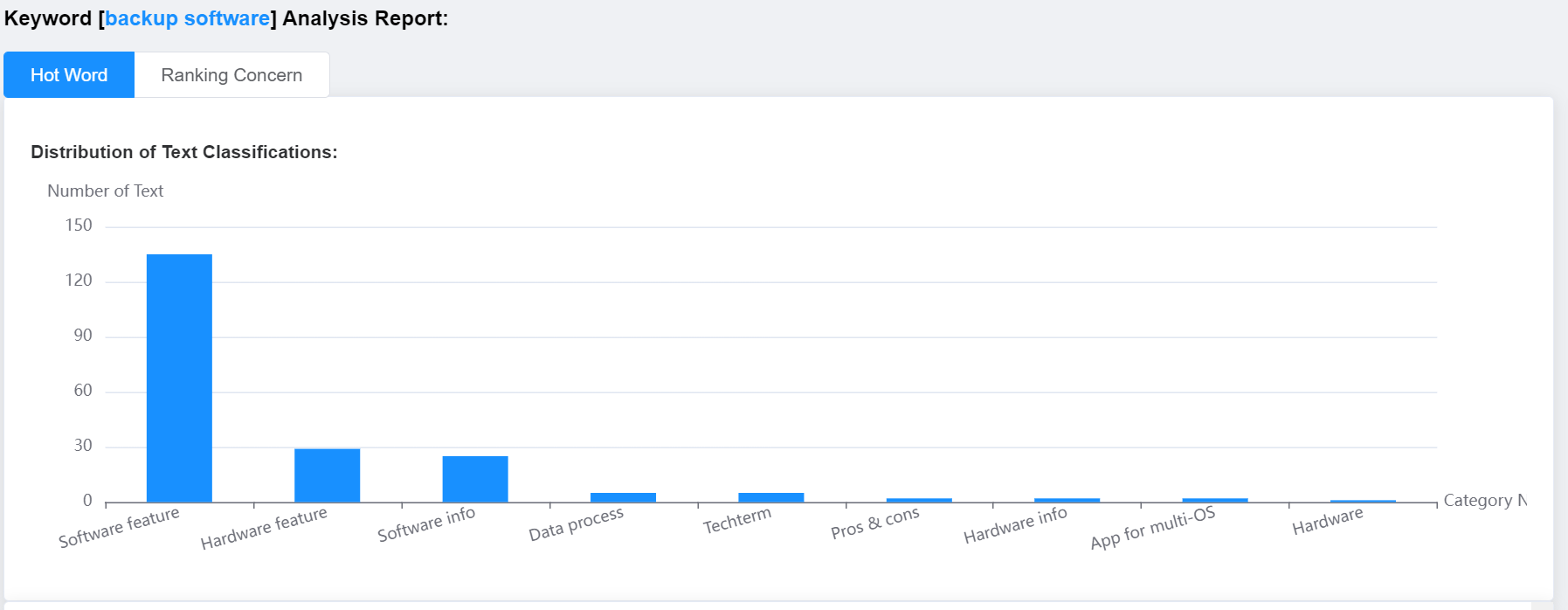
Language: Language of featured keywords.
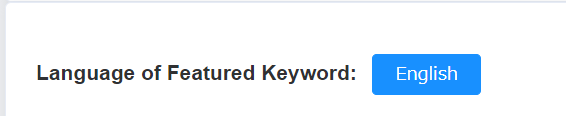
Selection range: The article ranking under this keyword. If you select “1-3”, the analysis results of the top 3 articles of this keyword will be displayed below.
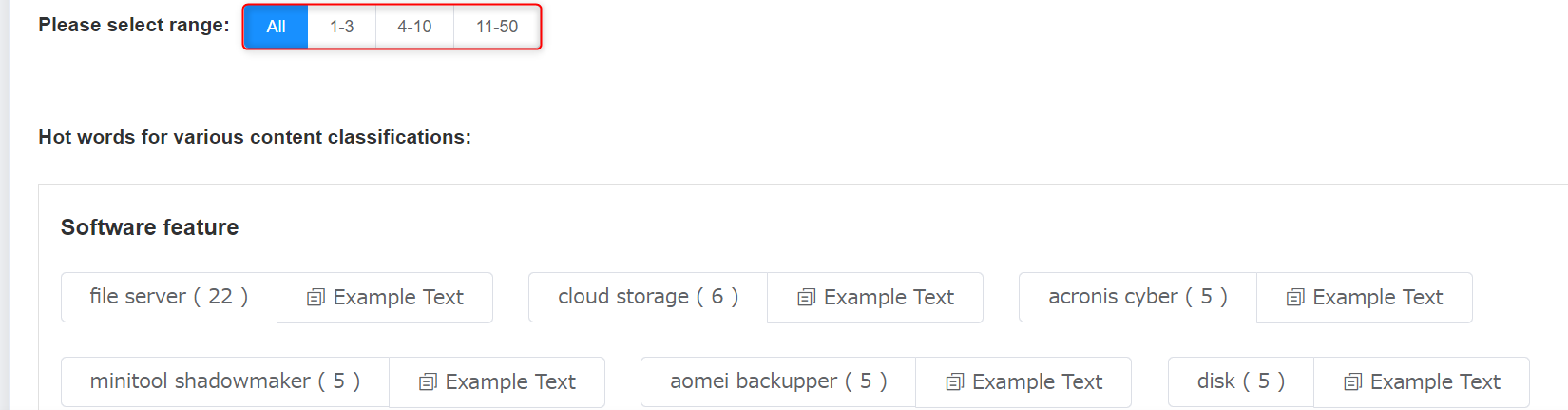
Hot words for various content classifications: Hot featured words and their example texts used in each classification. Click the example text to add it directly to the Example Temporary Zone. You can add it to an article on the page “Edit Post”. Click “Check for More” to view all the featured words in this classification.
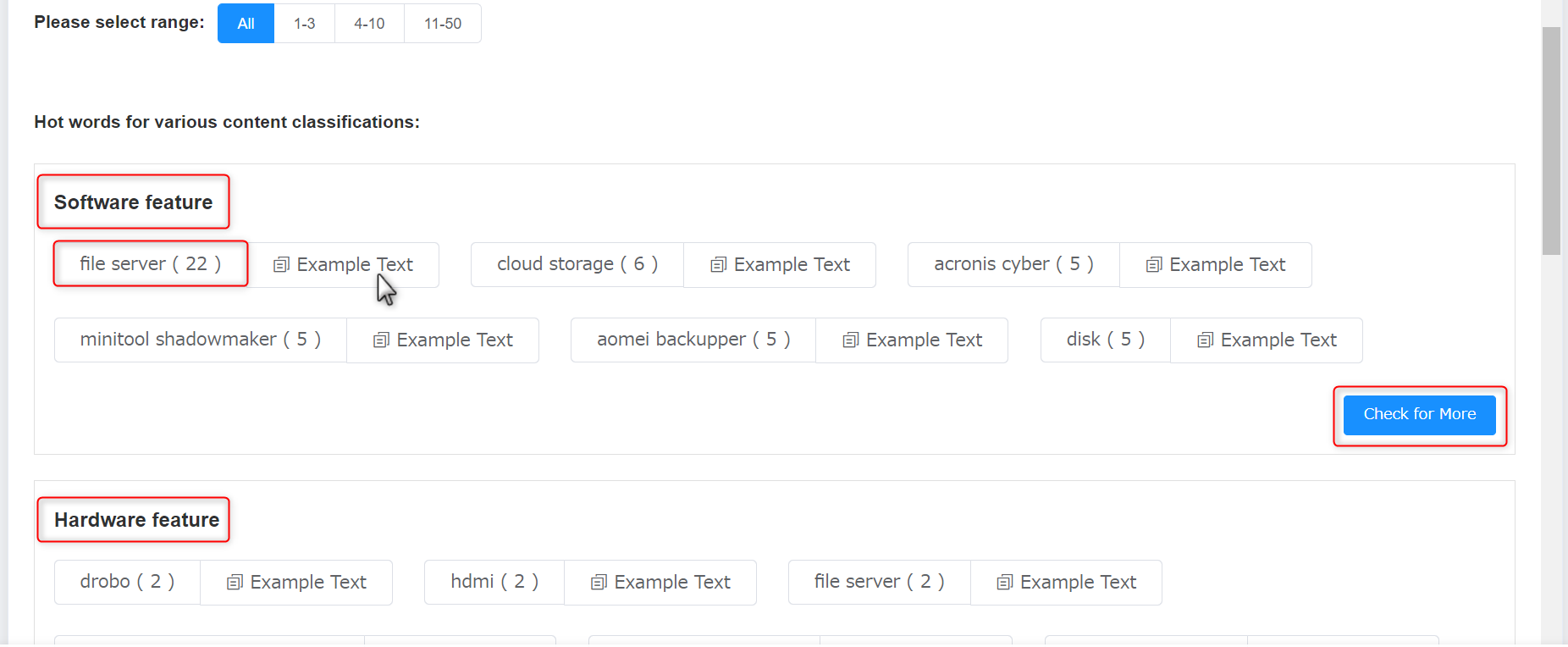
Click “Add to Example Temporary Zone” to save the example text. You can use it on the page “Edit Post”.
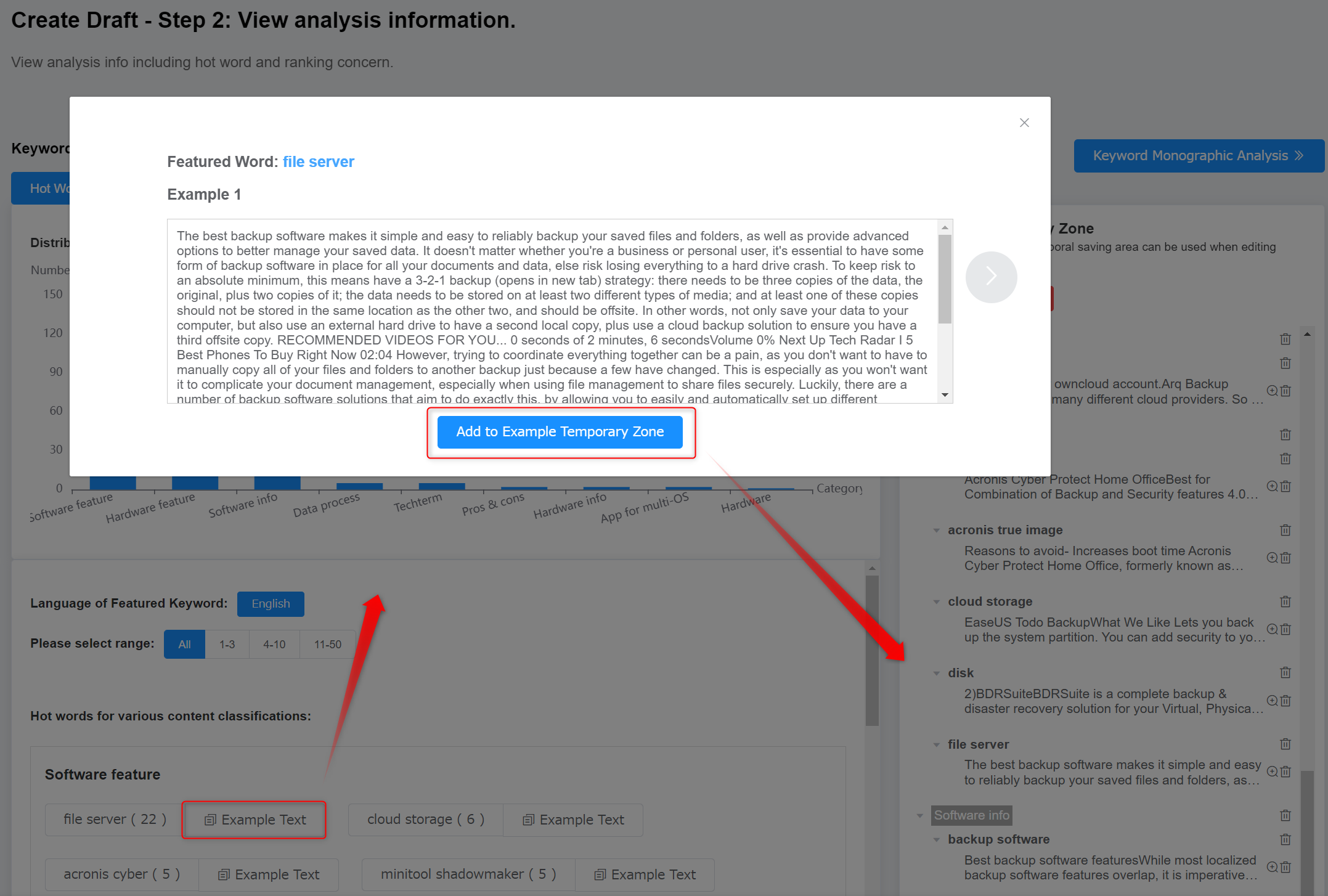
② Example Temporary Zone: There are example texts displayed for the hot featured words on the left, and the saved example texts are displayed in the Example Temporary Zone. You can clear the temporary example texts or edit the remarks.
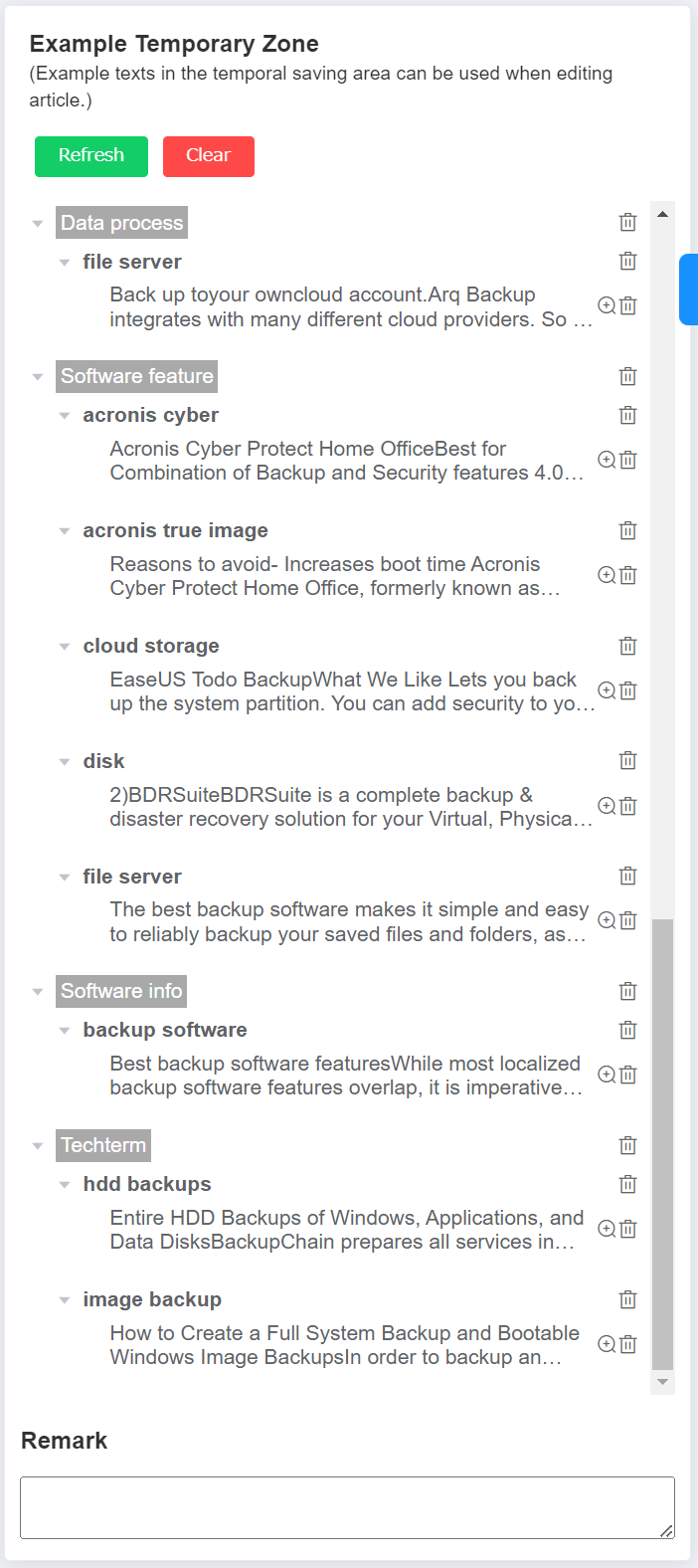
③ Operation button: Click “Clear created steps”, confirm the move and exit the page “Create Post”. After confirming the keyword analysis report, click “Confirm and Process to Next Step” to proceed to the next step of article creation.

④ Keyword topic analysis button: Click the button to enter the page. You can select multiple keywords for analysis or select keywords in multiple languages for analysis at the same time. When multiple languages are selected, only one keyword can be selected for each language. After selection, click “Analyze” button, and the analysis results will be displayed below.
Tips: Why is keyword topic analysis necessary and what does it apply to?
Keyword topic analysis analyzes multiple keywords or keywords in multiple languages at the same time. It can provide a more comprehensive keyword analysis and the article generated can be more diversified and original, so that they can get higher search engine rankings.
This feature is applicable to create and optimize long articles and plays an important role in improving article rankings.
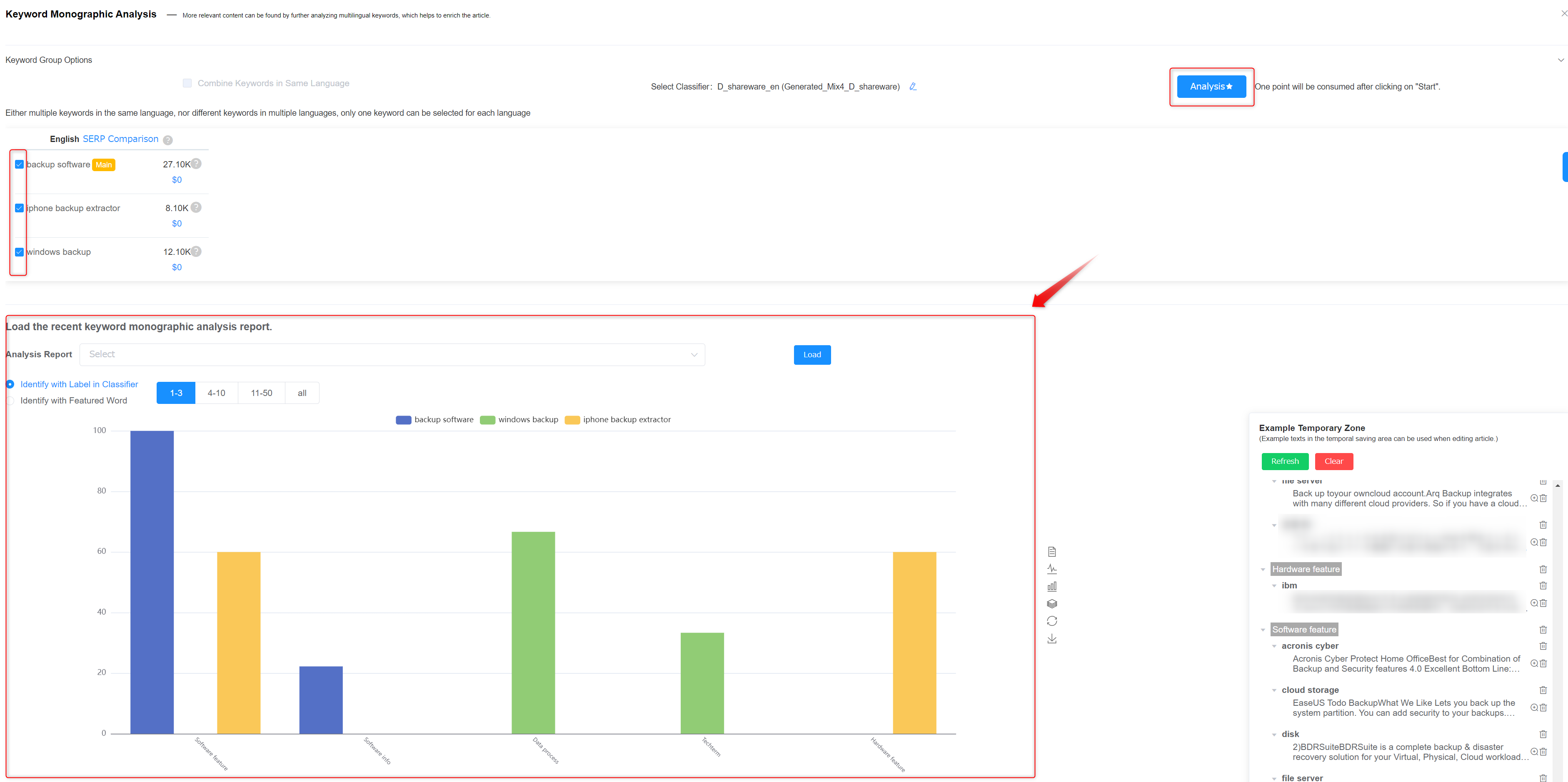
The system saves previous reports. When you query the same word again, you can select a version in “Analysis Report” by clicking “Load”. In this way, the previous analysis reports can be fast displayed.
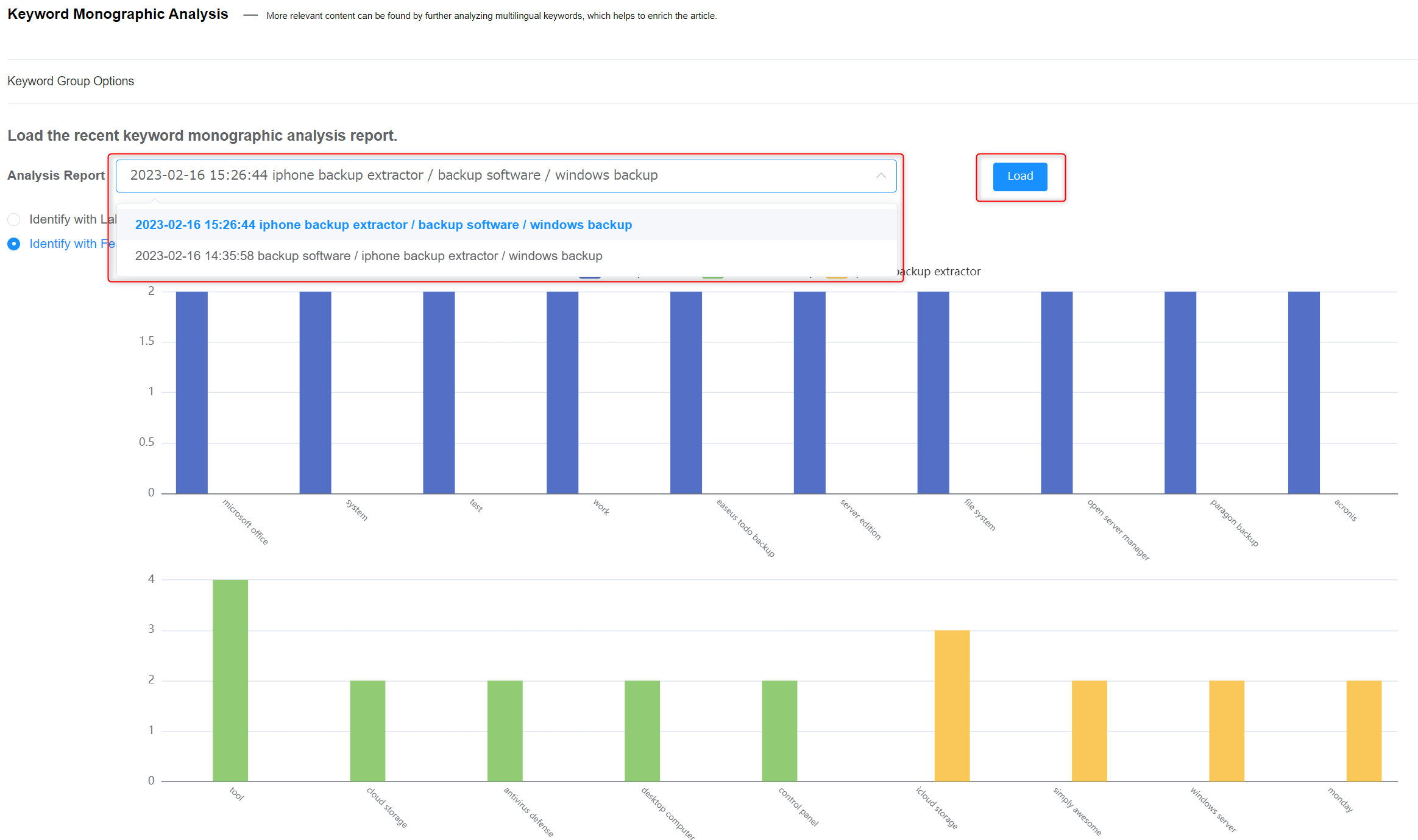
The analysis report can be shown by labels in the classifier. The horizontal axis displays various classifications and each bar represents a keyword. In this way, you can have a visualized view of the text classification of each keyword.
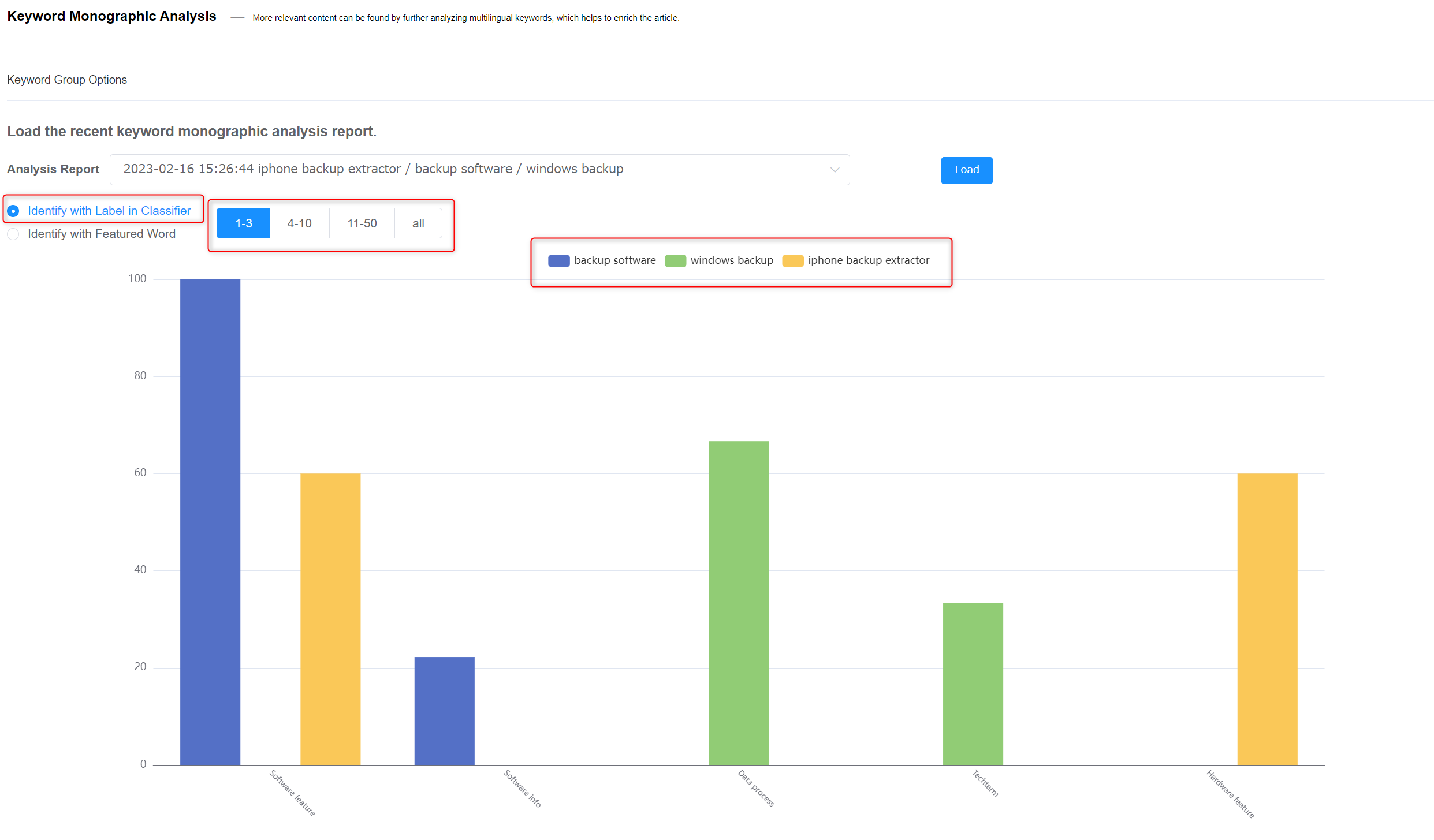
The analysis report can also be shown by featured word. The horizontal axis shows each hot featured word. You can see related example texts by clicking the featured word. You can also add them to the Example Temporary Zone. In this way, you can have a visualized view of the featured words of each keyword.
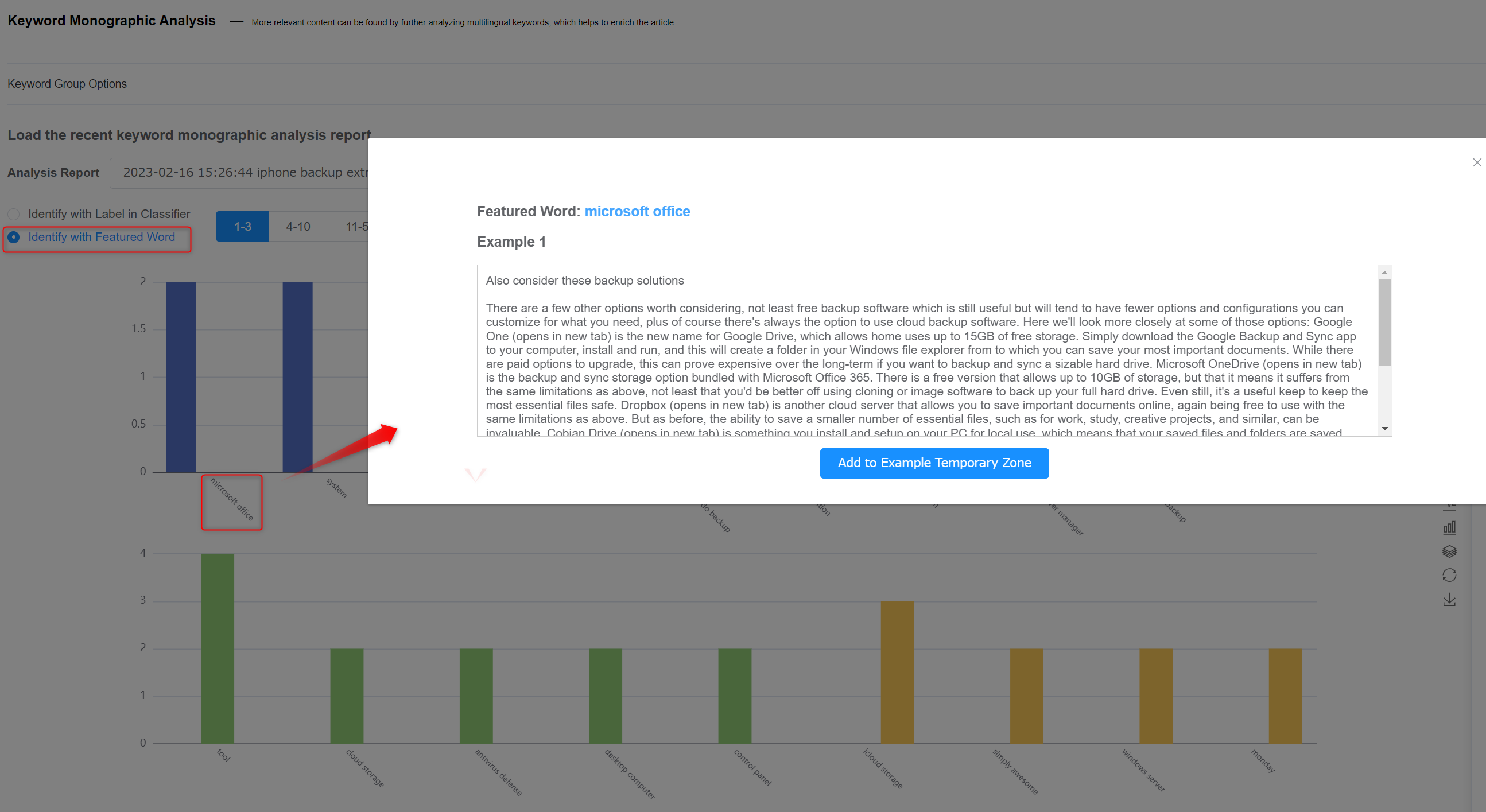
In addition, you can also select various charts to show the comparative analysis information of each keyword.