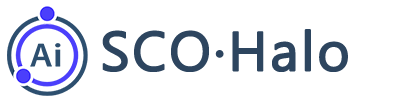How to use SCOHalo SERP Analyzer to fetch Google SERP and export to csv
SCOHalo SERP Analyzer is a powerful tool that allows users to fetch Google Search Engine Results Page (SERP) data and export it to a CSV format easily. In this article, we will provide step-by-step instructions on how to use SCOHalo SERP Analyzer to fetch Google SERP and export it to a CSV file for further analysis.
Note: It is recommend to use one dedicated IP to crawl fresh Google SERP. If multiple programs crawl Google SERP through one IP at the same time, it will easily trigger Google’s robot detection.
Step 1: Download and Install SCOHalo SERP Analyzer
To get started, you need to download and install SCOHalo SERP Analyzer on your computer. Visit the official website and locate the download link. Once downloaded, run the installer and follow the on-screen instructions to complete the installation process.
Step 2: Launch SCOHalo SERP Analyzer
After installation, launch SCOHalo SERP Analyzer by double-clicking the application icon on your desktop or finding it in your program files. The tool will open with a clean and user-friendly interface.![[Free]how to use SCOHalo SERP Analyzer to fetch Google SERP and export to csv](https://www.scohalo.com/wp-content/uploads/2022/11/scohalo-serp-analyzer-screen-1.png)
Step 3: Configure the Search Engine and Keywords
In the SCOHalo SERP Analyzer interface, you’ll find a search bar where you can enter the keywords you want to analyze. Additionally, you can choose the desired search engine from the drop-down menu. By default, Google is selected, but you can choose other search engines like Bing or Yahoo.
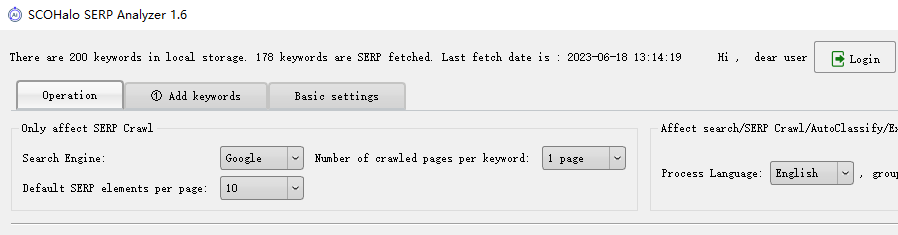
You may input keywords from csv files or from text(one keyword per line).
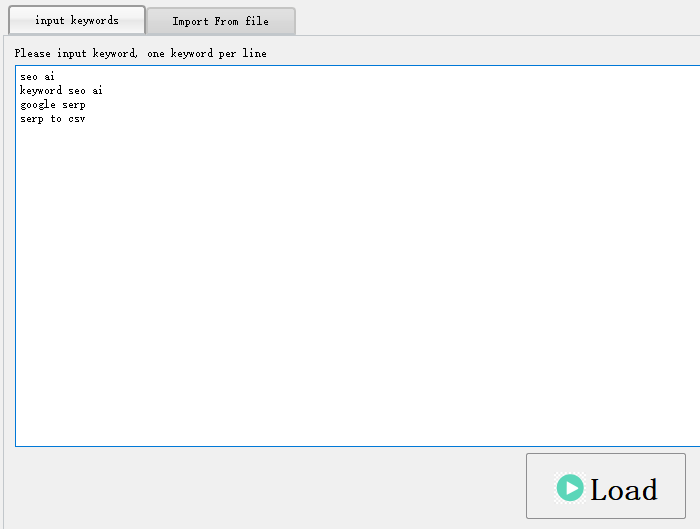
If you want to import from csv file, you may click “Get CSV Example file” to download an example csv file.
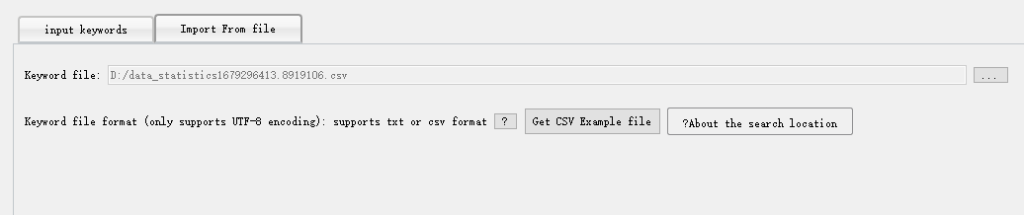
Step 4: Set Up Proxy (Optional)
If you want to use a proxy server to fetch SERP data, you can configure it in the “Proxy” tab. This step is optional, and you can skip it if you don’t require a proxy.
Step 5: Start the SERP Analysis
Once you have entered the keywords and configured any necessary proxy settings, click on the “Start Crawling SERP” button to initiate the SERP analysis process. SCOHalo SERP Analyzer will query the search engine for the specified keywords and fetch the corresponding SERP data.
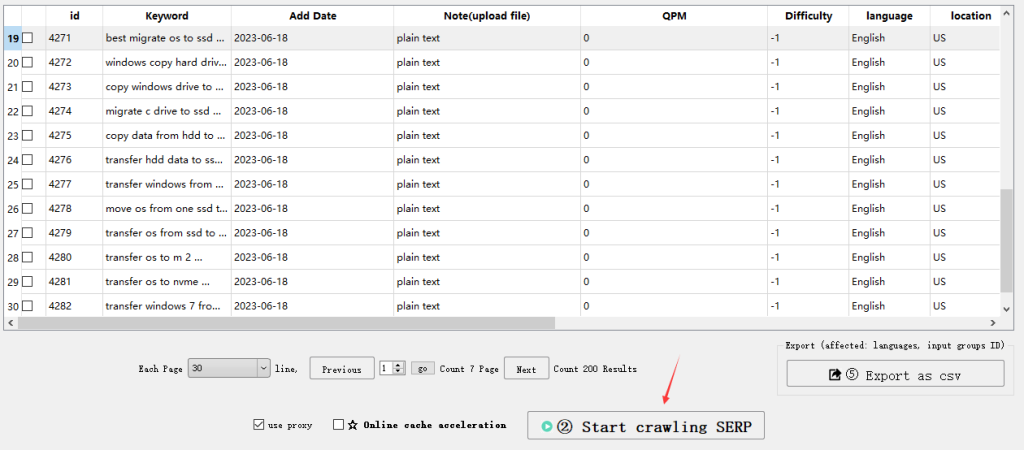
Step 6: Export SERP Data to CSV
After the analysis is completed, you can export the fetched SERP data to a CSV file. To do this, click on the “Export” button, which will open a window prompting you to choose the destination folder and specify the file name. Once you have made the necessary selections, click on “Save” to export the data.
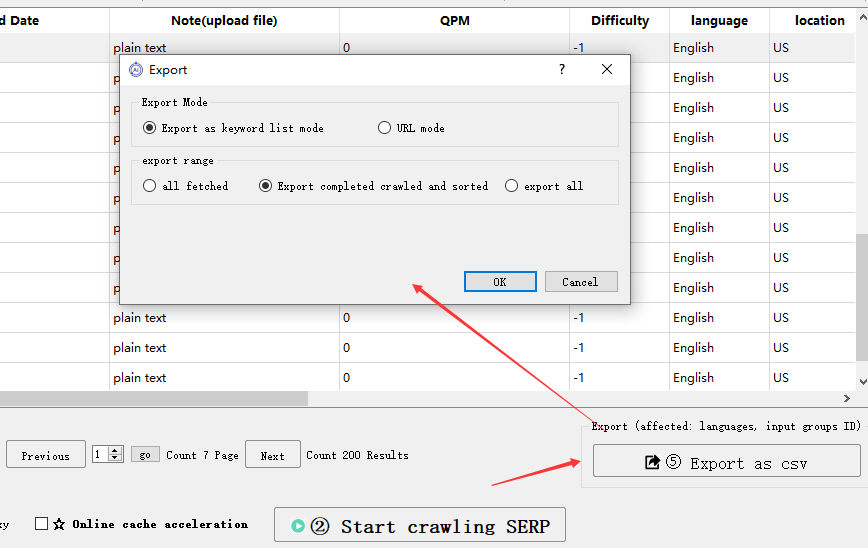
Step 7: Analyze the Exported Data
Now that you have successfully exported the SERP data to a CSV file, you can open it using any spreadsheet software like Microsoft Excel or Google Sheets. The CSV file will contain various columns representing different aspects of the SERP, such as the search position, URL, title, snippet, and more. You can now perform further analysis and extract meaningful insights from the data.
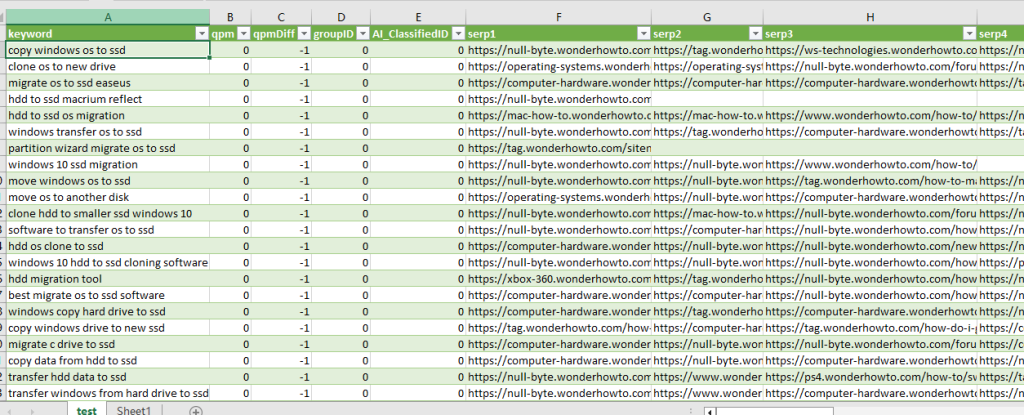
In conclusion, SCOHalo SERP Analyzer is a handy tool for fetching Google SERP data and exporting it to a CSV file. By following the above step-by-step instructions, you can easily use this tool to gather valuable data for SEO analysis, competitor research, and content optimization. Happy analyzing!
Addition Functions:
After fetching all the SERP result of the keywords, you can Group your keywords with SERP results with SCOHalo SERP Analyzer